Protect Your iPhone and Credit Cards: Learn how to safeguard your finances by changing a crucial iPhone setting. Prevent unauthorized access and protect your credit cards with this simple guide.
In today’s digital age, our smartphones have become an extension of ourselves, often carrying not just our personal information but also our financial details.
If you’re an iPhone user who keeps their credit cards in their phone case, you might be unknowingly exposing yourself to significant risk.
This article will guide you through a crucial iPhone setting change that can dramatically enhance your security and protect your finances.
Protect Your iPhone and Credit Cards: The Hidden Danger of Convenience
The Wallet-Case Dilemma
Many of us opt for iPhone cases that double as wallets, combining the convenience of carrying our phone and credit cards in one sleek package.
While this seems like a smart solution for everyday carry, it creates a potentially dangerous situation if your phone is lost or stolen.
The Lock Screen Vulnerability
iOS has long offered the ability to reply to messages directly from the lock screen. This feature, introduced in iOS 18, allows users to quickly respond to notifications without unlocking their device.
However, this convenience comes at a cost to security, especially when your credit cards are stored alongside your phone.
The $9,000 Lesson: A Cautionary Tale
A Reddit user’s harrowing experience serves as a stark warning. They reported that a thief managed to charge over $9,000 to their credit card by exploiting the lock screen reply feature. Here’s how it typically unfolds:
- The thief obtains your iPhone with the case containing your credit cards.
- They attempt to make a large purchase using your credit card information.
- Your bank sends a verification text to your phone.
- The thief replies to this text from the lock screen, confirming the fraudulent transaction.
This scenario demonstrates how a simple convenience feature can lead to devastating financial consequences.
Taking Action: Changing Your iPhone Settings
Step-by-Step Guide to Disable Lock Screen Replies
To protect yourself from this vulnerability, follow these steps to turn off the “Reply with Message” feature:
- Open the “Settings” app on your iPhone.
- Scroll down and tap on “Face ID & Passcode” (or “Touch ID & Passcode” for older models).
- Enter your device passcode when prompted.
- Scroll down to the “Allow Access When Locked” section.
- Find “Reply with Message” and toggle the switch to the off position.
By disabling this feature, you ensure that anyone who gains physical access to your phone cannot respond to messages without first unlocking the device.
Additional Security Measures
While you’re in the security settings, consider disabling other potentially risky features accessible from the lock screen:
- Wallet: Prevent access to your digital wallet without authentication.
- Home Control: Disable the ability to control smart home devices from the lock screen.
- Today View and Search: Limit access to widgets and search functions that might reveal personal information.
To disable these features, follow the same steps as above and toggle off the corresponding switches in the “Allow Access When Locked” section.
Protect Your iPhone and Credit Cards: Balancing Convenience and Security
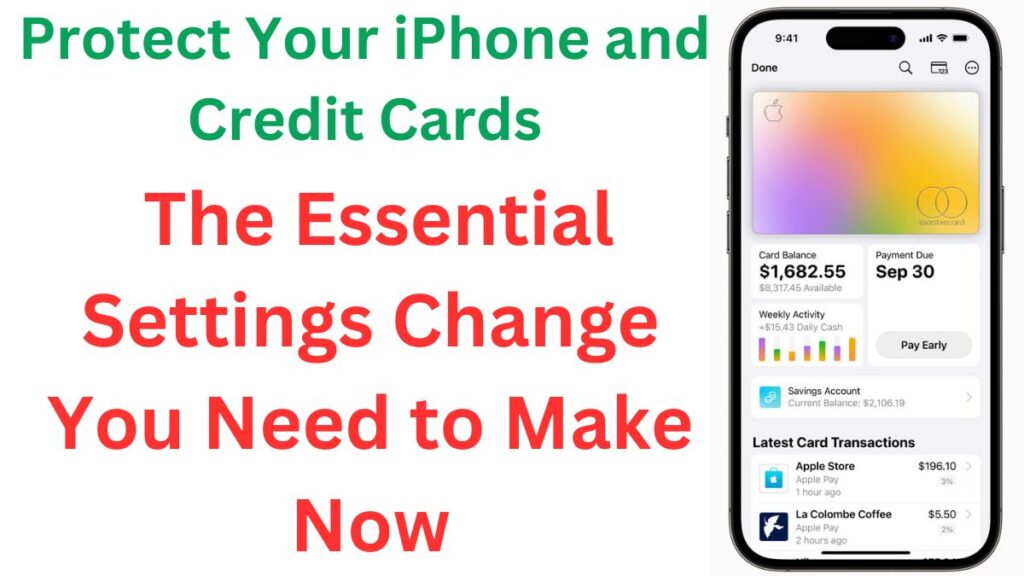
The Trade-Off
Disabling lock screen features may slightly reduce the convenience of your iPhone use.
However, the enhanced security is well worth the minor inconvenience, especially when considering the potential financial and personal risks.
Maintaining Notification Visibility
It’s important to note that changing these settings won’t affect which notifications appear on your lock screen. You’ll still see incoming messages and alerts; you just won’t be able to interact with them until you unlock your device.
To manage which notifications appear on your lock screen:
- Go to “Settings” > “Notifications”
- Customize settings for each app as desired
Best Practices for iPhone and Credit Card Security
Physical Security Tips
- Consider using a separate wallet for your credit cards instead of a phone case.
- If you must use a wallet case, only carry essential cards.
- Enable “Find My iPhone” to locate or remotely wipe your device if lost.
Digital Security Enhancements
- Use a strong, unique passcode for your iPhone.
- Enable two-factor authentication for your Apple ID.
- Regularly update your iOS to the latest version to benefit from security patches.
- Be cautious about which apps you grant permissions to, especially regarding financial information.
The Future of Mobile Security
Anticipating iOS 18 and Beyond
As we await the release of iOS 18, it’s crucial to stay informed about new security features and potential vulnerabilities.
Apple continuously works to improve device security, but user vigilance remains essential.
Emerging Technologies
Keep an eye on developments in biometric security, encrypted communications, and advanced authentication methods that may further protect your digital life in the future.
Conclusion: A Small Change for Significant Protection
In our increasingly connected world, the line between digital and physical security continues to blur.
By making this simple change to your iPhone settings, you’re taking a significant step in protecting not just your device, but your financial well-being.
Remember, the convenience of quick replies is not worth the potential risk to your credit cards and personal information.
Take a few minutes today to review and adjust your iPhone’s security settings. Your future self will thank you for this proactive approach to digital security.
Stay safe, stay informed, and keep your iPhone and finances secure.

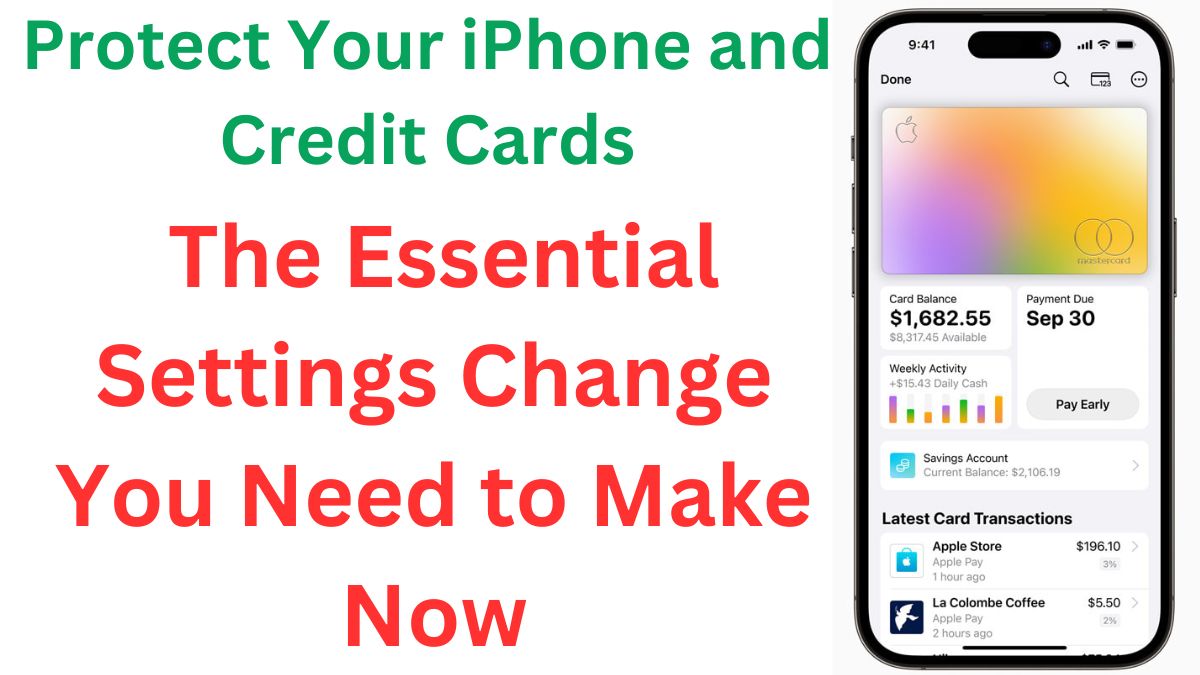
you’re really a good webmaster. The site loading speed is amazing. It seems that you are doing any unique trick. Furthermore, The contents are masterpiece. you have done a fantastic job on this topic!
It is actually a nice and useful piece of information. I am happy that you simply shared this useful information with us. Please keep us informed like this. Thanks for sharing.
of course like your website however you have to test the spelling on several of your posts. Several of them are rife with spelling problems and I in finding it very troublesome to tell the reality then again I?¦ll definitely come again again.
Más bonos? ¡Sí, por favor! Bonos777 parece ser el paraíso de las promociones. Revisa bonos777 si quieres encontrar ofertas jugosas.
As a Newbie, I am constantly browsing online for articles that can help me. Thank you
I’d must examine with you here. Which is not something I normally do! I take pleasure in studying a publish that can make folks think. Also, thanks for allowing me to comment!
Very clean website , thankyou for this post.
I have read a few good stuff here. Certainly worth bookmarking for revisiting. I surprise how so much attempt you place to make any such fantastic informative website.
Just signed up on b66club.net! So far, so good. If you are looking for a new place, give it a try with this link: b66club
You actually make it seem really easy with your presentation but I in finding this matter to be actually something which I think I might by no means understand. It sort of feels too complicated and extremely large for me. I’m having a look forward in your subsequent publish, I will try to get the hold of it!
You can certainly see your enthusiasm in the work you write. The world hopes for even more passionate writers like you who are not afraid to say how they believe. Always go after your heart.
I’d have to examine with you here. Which is not one thing I usually do! I take pleasure in reading a post that may make folks think. Additionally, thanks for permitting me to comment!
I was recommended this web site by my cousin. I’m not sure whether this post is written by him as nobody else know such detailed about my difficulty. You are amazing! Thanks!
I’ve recently started a blog, the information you provide on this website has helped me tremendously. Thanks for all of your time & work. “It is a great thing to know our vices.” by Cicero.
An interesting discussion is worth comment. I think that you should write more on this topic, it might not be a taboo subject but generally people are not enough to speak on such topics. To the next. Cheers
Thanks , I’ve just been searching for information about this subject for ages and yours is the greatest I have discovered till now. But, what about the bottom line? Are you sure about the source?
Dresmjili has some of the best graphics and sound effects. Addictive gameplay and big win potential! Really love it so far! Take a look: dresmjili