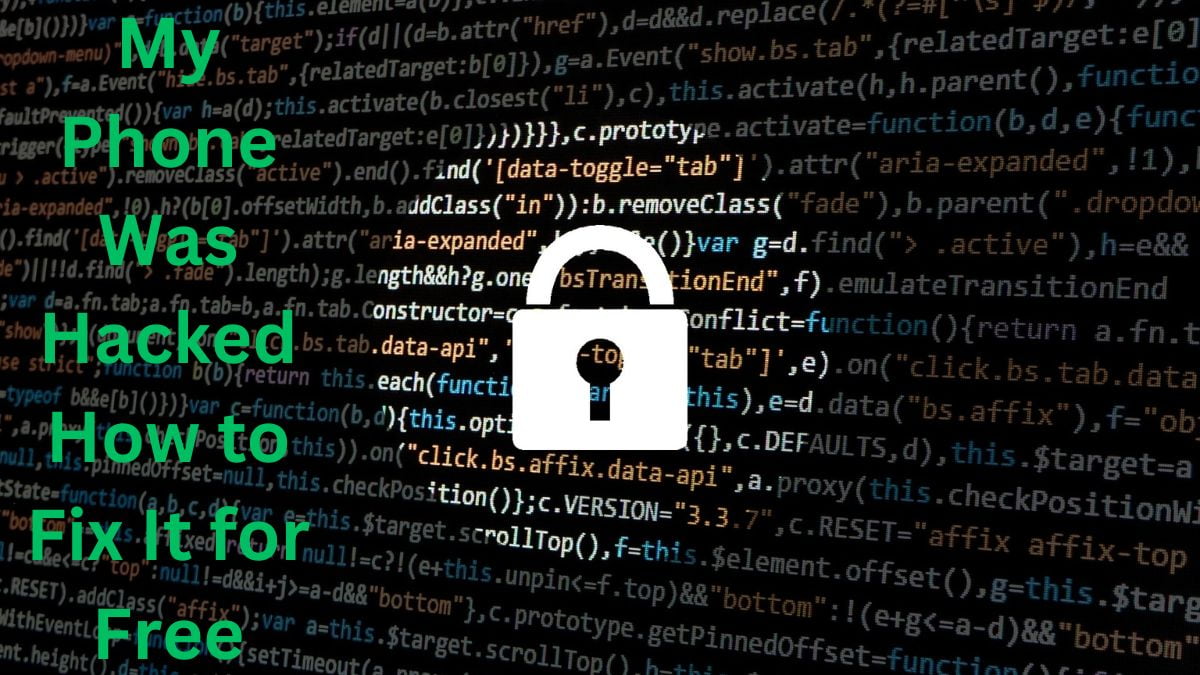My Phone Was Hacked How to Fix It for Free: Finding out that your phone has been hacked can be scary. Your personal information, messages, photos, and even financial data might be at risk. The good news is that you can take steps to fix it without spending any money. This guide will help you understand what to do if your phone is hacked and how to fix it for free.
1. Recognize the Signs of a Hacked Phone
Before you start fixing your phone, you need to confirm that it is hacked. Look for the following signs:
- Unusual battery drain
- Slow performance
- Increased data usage
- Strange texts or calls
- Unfamiliar apps
- Pop-ups and ads
- Overheating
- Suspicious account activity
- Unexpected reboots
- Unauthorized access
Action Steps:
- Check for These Signs: Carefully review your phone for these indicators.
- Take Note: Make a list of any unusual activity.
2. Disconnect from the Internet
Disconnecting from the internet can prevent the hacker from accessing your phone.
How to Disconnect:
- Turn Off Wi-Fi: Go to your settings and turn off Wi-Fi.
- Disable Mobile Data: Turn off mobile data to stop all internet connections.
Action Steps:
- Turn off Wi-Fi and mobile data immediately.
- Avoid connecting to any networks until your phone is secure.
3. Run a Security Scan
Use a trusted free antivirus app to scan your phone for malware and other threats.
Recommended Free Security Apps:
- Avast Mobile Security: Antivirus and anti-theft protection.
- AVG AntiVirus: Malware protection and performance enhancement.
- Bitdefender Antivirus Free: Lightweight and effective antivirus.
Action Steps:
- Download and install a free security app if you don’t already have one.
- Run a full security scan to detect and remove any threats.
4. Change Your Passwords
Change the passwords for all your important accounts to prevent further access by hackers.
Accounts to Update:
- Email accounts
- Social media accounts
- Banking apps
- Online shopping accounts
Tips for Strong Passwords:
- Use a mix of letters, numbers, and symbols.
- Avoid common words and phrases.
- Use different passwords for different accounts.
Action Steps:
- Change your passwords immediately.
- Use a password manager to help create and store strong passwords.
5. Enable Two-Factor Authentication (2FA)
Two-Factor Authentication adds an extra layer of security to your accounts.
How to Set Up 2FA:
- Go to Account Settings: Find the security or privacy section.
- Select Two-Factor Authentication: Follow the steps to set it up.
- Enter Your Phone Number: A code will be sent to your phone.
- Enter the Code: Confirm the code to enable 2FA.
Action Steps:
- Enable 2FA on all your important accounts.
- Follow the steps to complete the setup.
6. Remove Suspicious Apps
Uninstall any apps you don’t recognize or didn’t install.
How to Remove Apps:
- Go to Settings: Find the apps or applications section.
- Find the Suspicious App: Locate the app in the list.
- Uninstall: Select the app and choose to uninstall.
Action Steps:
- Review your apps and remove any you didn’t install.
- Regularly check for unfamiliar apps and remove them.
7. Update Your Phone’s Software
Ensure your phone’s software is up-to-date to protect against known vulnerabilities.
How to Update Your Software:
- Go to Settings: Find the software update section.
- Check for Updates: Download and install any available updates.
Action Steps:
- Check for software updates regularly.
- Enable automatic updates if possible.
8. Clear Your Browser History and Cache
Hackers can use your browser history and cache to gather information.
How to Clear Browser History and Cache:
- Open Your Browser: Go to the settings or history section.
- Clear History and Cache: Select the option to clear browsing data.
Action Steps:
- Clear your browser history and cache regularly.
- Avoid saving passwords in your browser.
9. Inform Your Contacts
Hackers may use your phone to send malicious messages to your contacts. Inform them about the situation to prevent further harm.
What to Tell Your Contacts:
- Inform them that your phone was hacked.
- Advise them not to click on any suspicious links or messages from your number.
- Suggest they monitor their accounts for unusual activity.
Action Steps:
- Send a message to your contacts informing them of the hack.
- Advise them on how to stay safe.
10. Monitor Your Accounts
Keep a close eye on your accounts for any unusual activity.
Accounts to Monitor:
- Bank accounts
- Email accounts
- Social media accounts
Action Steps:
- Regularly check your account activity.
- Report any suspicious transactions or activities immediately.
Tables
Steps to Take if My Phone Was Hacked How to Fix It for Free
| Step | Description | Action Steps |
|---|---|---|
| Recognize the Signs | Check for unusual activity | Review phone for signs of hacking |
| Disconnect from the Internet | Turn off Wi-Fi and mobile data | Prevent further access |
| Run a Security Scan | Use a trusted free antivirus app | Detect and remove threats |
| Change Your Passwords | Update passwords for important accounts | Use strong passwords, consider a password manager |
| Enable Two-Factor Authentication (2FA) | Add an extra layer of security | Set up 2FA on important accounts |
| Remove Suspicious Apps | Uninstall unfamiliar apps | Regularly check and remove suspicious apps |
| Update Your Phone’s Software | Ensure your phone is up-to-date | Check for and install updates |
| Clear Browser History and Cache | Remove stored data to protect privacy | Clear browsing data regularly |
| Inform Your Contacts | Tell them about the hack | Advise them to avoid suspicious links |
| Monitor Your Accounts | Watch for unusual activity | Regularly check account activity |
FAQ
1. How can I tell if my phone is hacked?
Look for signs like unusual battery drain, slow performance, increased data usage, strange texts or calls, unfamiliar apps, pop-ups and ads, overheating, suspicious account activity, unexpected reboots, and unauthorized access.
2. What should I do first if my phone is hacked?
Disconnect from the internet by turning off Wi-Fi and mobile data to prevent further access by the hacker.
3. How can I remove malware from my phone for free?
Run a security scan using a trusted free antivirus app, remove any suspicious apps, and consider clearing your browser history and cache.
4. Why is it important to change my passwords after a hack?
Changing your passwords prevents hackers from accessing your accounts with the stolen information.
5. How does Two-Factor Authentication (2FA) help?
2FA adds an extra layer of security by requiring a second form of verification, making it harder for hackers to access your accounts.
6. Should I inform my contacts if my phone is hacked?
Yes, informing your contacts can help prevent them from falling victim to any malicious messages sent from your hacked phone.
7. What if I can’t remove the malware from my phone?
Consider performing a factory reset to erase all data and remove the malware. Backup your important data before doing this.
8. How can I prevent my phone from being hacked again?
Use strong passwords, enable 2FA, regularly update your phone’s software, and avoid downloading apps from untrusted sources.
9. Can a free antivirus app protect my phone?
Yes, a trusted free antivirus app can help detect and remove malware, block suspicious activity, and provide overall security for your phone.
10. What should I do if I notice unusual activity on my accounts?
Report the unusual activity to the relevant service providers, change your passwords, and monitor your accounts closely.
Conclusion
Discovering that your phone has been hacked can be alarming, but you can take steps to fix it without spending any money. Follow these steps to secure your phone, update your accounts, and prevent future hacks. Stay vigilant, use security tools, and keep your digital life safe.