Microsoft has pulled the Windows 11 KB5039302 update released this week. The update caused some devices to restart repeatedly, leading to significant issues for users. The KB5039302 update was a June preview update. It allowed consumers and enterprises to test new bug fixes and changes before the official release in July.
The Issue with KB5039302 Update
Microsoft announced the problem in a new post on the Windows Message Center. After installing the KB5039302 update, some systems began to reboot repeatedly. “After installing updates released June 26, 2024 (KB5039302), some devices might fail to start,” Microsoft explained. Affected systems restart repeatedly and need recovery operations to restore normal use.
The issue mainly affects devices using virtual machine tools and virtualization features. This includes CloudPC, DevBox, and Azure Virtual Desktop. Some Windows users have reported similar problems with VMware VMs on Reddit.
Microsoft’s Response
Microsoft has removed the KB5039302 update to investigate the cause of the restarts. The update is no longer available in Windows Update or Windows Update for Business. The company is working to find a solution and prevent further disruptions.
Impact on Users
The faulty update caused frustration among users, especially those relying on virtualization. Users faced constant reboot loops, disrupting their work and daily tasks. Windows Home edition users are less likely to face the issue since virtualization is not common in that environment.
How to Uninstall the Faulty Update
If you are affected by the KB5039302 update, you will need to uninstall it. Here is a step-by-step guide on how to do it:
- Wait for Automatic Recovery: After a few failed reboots, Windows should automatically enter the Recovery Environment. This is where you can start the uninstallation process.
- Access Troubleshoot: When you see the Recovery screen, click on “Troubleshoot.”
- Select Advanced Options: In the Troubleshoot menu, choose “Advanced Options.”
- Uninstall Updates: Click on “Uninstall Updates” in the Advanced Options menu.
- Choose to Uninstall the Latest Quality Update: Select “Uninstall latest quality update.” You will be asked to confirm if you want to uninstall the updates. Confirm your choice.
- Wait for Uninstallation: The KB5039302 update will begin to uninstall. This process might take some time, so be patient.
- Reboot Your Computer: Once the uninstallation is complete, you will be prompted to reboot your computer. After rebooting, you should be able to start Windows 11 normally again.
User Reactions
The community reaction has been mixed. Some users expressed their frustration on social media and forums. The repeated restarts interrupted their work and caused delays. Others appreciated Microsoft’s quick response to the issue. They were glad that Microsoft pulled the update to investigate and fix the problem.
Microsoft’s Next Steps
Microsoft is now working to identify the root cause of the issue. They aim to fix the problem before the next update. This includes investigating how the update interacts with virtualization tools and features. Microsoft wants to ensure that future updates do not cause similar problems.
Tips for Avoiding Future Issues
Here are some tips to avoid problems with future Windows updates:
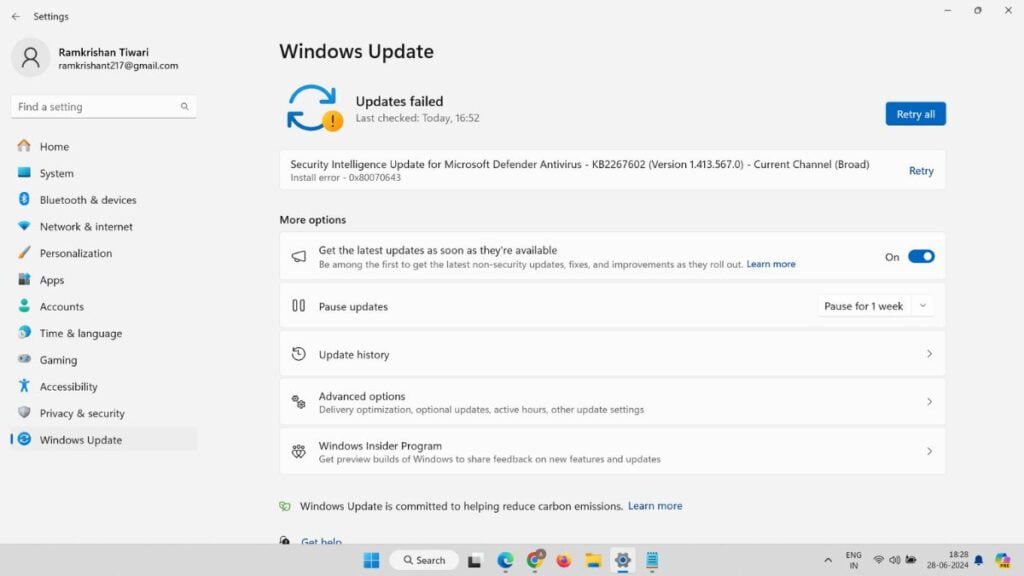
- Backup Your System: Always create a backup of your system before installing major updates. This helps you restore your system if something goes wrong.
- Check for Known Issues: Look for any known issues with updates before installing them. Microsoft often provides information about potential problems on their support pages.
- Wait Before Installing: If possible, wait a few days after an update is released before installing it. This allows time for any issues to be identified and fixed.
- Use the Recovery Environment: Familiarize yourself with the Windows Recovery Environment. Knowing how to access and use it can help you quickly resolve problems if they occur.
The withdrawal of the Windows 11 KB5039302 update has been a necessary step. It caused significant issues for many users, especially those using virtualization tools. Microsoft’s quick response to pull the update and investigate the problem shows their commitment to user experience. Users affected by the update can follow the steps to uninstall it and restore their systems. Meanwhile, the company is working to ensure future updates do not cause similar disruptions. This incident highlights the importance of careful update management and user readiness to deal with potential issues.

