Install the New Apple Software Update on Your iPhone: Apple unveiled iOS 18 at WWDC 2024. It’s the latest big update to iOS, the software that powers the iPhone. iOS 18 might be the most exciting iOS update yet, with many features designed to change how you use your iPhone. And it’s available now for download and installation on supported iPhones. This guide will show you how to do it step by step.
Install the New Apple Software Update on Your iPhone
Contents:
- Introduction to iOS 18
- Supported iPhones for iOS 18
- Steps to Download and Install iOS 18
- What to Expect in iOS 18
- Precautions and Best Practices
- FAQ
Introduction to iOS 18
iOS 18 is here! This update brings a host of new features that will transform your iPhone experience. But remember, the version available today is a developer beta. It’s an early release meant for developers to test their apps. If you’re not a developer, you can still try it, but be aware of the risks. Beta versions can have bugs and may cause issues. Avoid installing it on your primary device and always back up your data.
Supported iPhones for iOS 18
Here’s a list of iPhones that can receive the iOS 18 update:
| iPhone Model | Supported |
|---|---|
| iPhone 15 | Yes |
| iPhone 15 Plus | Yes |
| iPhone 15 Pro | Yes |
| iPhone 15 Pro Max | Yes |
| iPhone 14 | Yes |
| iPhone 14 Plus | Yes |
| iPhone 14 Pro | Yes |
| iPhone 14 Pro Max | Yes |
| iPhone 13 | Yes |
| iPhone 13 mini | Yes |
| iPhone 13 Pro | Yes |
| iPhone 13 Pro Max | Yes |
| iPhone 12 | Yes |
| iPhone 12 mini | Yes |
| iPhone 12 Pro | Yes |
| iPhone 12 Pro Max | Yes |
| iPhone 11 | Yes |
| iPhone 11 Pro | Yes |
| iPhone 11 Pro Max | Yes |
| iPhone XS | Yes |
| iPhone XS Max | Yes |
| iPhone XR | Yes |
| iPhone SE (2nd Gen) | Yes |
Steps to Download and Install iOS 18
Follow these steps to download and install iOS 18 on a supported iPhone:
- Register Your Apple ID:
- Go to developer.apple.com or beta.apple.com.
- Sign up with your Apple ID.
- Open the Settings App:
- Go to
Settingson your iPhone. - Tap on
General.
- Check for Software Update:
- Tap on
Software Update. - Look for
iOS Developer betain the beta updates section.
- Download the Update:
- Select
Update Now. - The iOS 18 Developer beta is around 7.11 GB.
- Install the Update:
- Once downloaded, tap on
Install. - Your iPhone will restart.
- iOS 18 is now ready to use!
What to Expect in iOS 18
iOS 18 brings many new features and improvements. While you might not notice big changes right away, there are plenty of updates under the hood. Here are some key highlights:
- Revamped Control Centre:
- New layout and customization options.
- Enhanced Apple Intelligence:
- Features like improved Siri and smarter notifications (coming later this fall).
- Privacy and Security:
- Better data protection and privacy controls.
- Performance Improvements:
- Faster and smoother operation.
- New App Features:
- Updates to existing apps and new additions.
Precautions and Best Practices
Before you jump into installing iOS 18, keep these tips in mind:
- Backup Your Data:
- Use iCloud or iTunes to backup your iPhone. This ensures you won’t lose any important data if something goes wrong.
- Avoid Installing on Primary Device:
- Betas can be unstable. Use a secondary device if possible.
- Be Prepared for Bugs:
- Early beta releases often have bugs. Expect some glitches and issues.
- Stay Updated:
- Keep an eye out for updates and patches from Apple. They’ll fix bugs and improve performance.
FAQ
Q1: Can I install iOS 18 beta on my primary iPhone?
A1: It’s not recommended. Beta versions can be unstable and cause issues. Use a secondary device if possible.
Q2: Do I need to pay to access the iOS 18 developer beta?
A2: No, you no longer need to pay. Just register your Apple ID at developer.apple.com or beta.apple.com.
Q3: What if I encounter problems after installing the beta?
A3: Restore your iPhone from a backup. This will revert your device to the previous iOS version and recover your data.
Q4: When will the public version of iOS 18 be released?
A4: The public release is usually in the fall, around September.
Q5: Are all new features available right away in the beta?
A5: No, some features like enhanced Apple Intelligence will be available later in the fall.
Q6: How can I leave the beta program?
A6: Go to Settings > General > Profiles & Device Management and remove the beta profile. Then wait for the next public release.
By following this guide, you’ll be able to download and install iOS 18 on your iPhone safely. Enjoy exploring the new features and improvements Apple has packed into this exciting update!

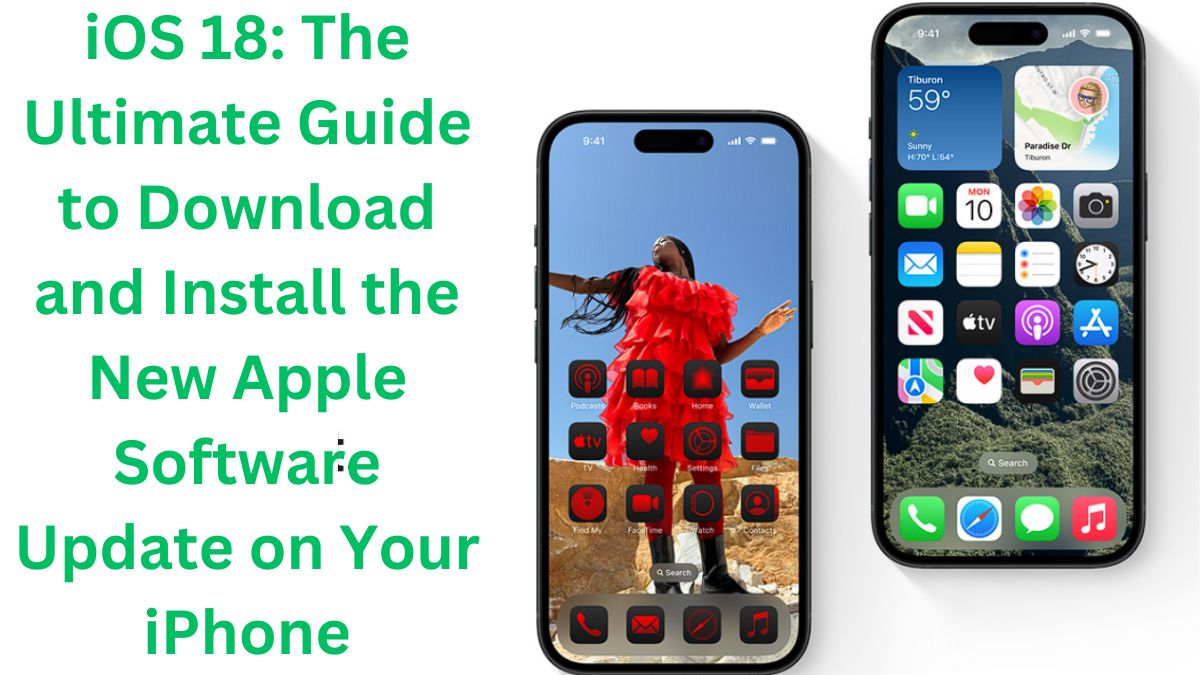
проверенные проститутки нижнего
индивидуалки санкт
проститутки на выезд
девушки по вызову
https://pq.hosting/dedicated-server-usa
https://www.discogs.com/ru/user/taxifydubaicom
https://car-rental-sharjah.com/
Envie de parier 1xbet rdc telecharger est une plateforme de paris sportifs en ligne pour la Republique democratique du Congo. Football et autres sports, paris en direct et d’avant-match, cotes, resultats et statistiques. Presentation des fonctionnalites du service.
Нужен эвакуатор? вызвать эвакуатор дешево быстрый выезд по Санкт-Петербургу и области. Аккуратно погрузим легковое авто, кроссовер, мотоцикл. Перевозка после ДТП и поломок, помощь с запуском/колесом. Прозрачная цена, без навязываний.
Нужны заклепки? заклепка вытяжная закрытая нержавеющая для прочного соединения листового металла и профиля. Стойкость к коррозии, аккуратная головка, надежная фиксация даже при вибрациях. Подбор размеров и типа борта, быстрая отгрузка и доставка.
Наши самые ценные: Продать радиочастотное оружие — скупка в Москве
Нужен эвакуатор? вызов эвакуатора спб быстрый выезд по Санкт-Петербургу и области. Аккуратно погрузим легковое авто, кроссовер, мотоцикл. Перевозка после ДТП и поломок, помощь с запуском/колесом. Прозрачная цена, без навязываний.
Additional Information: https://loginnet.ru/pages/sovety-po-vyboru-onlajn-kazino-dlya-novichkov_2.html
Current Updates: http://news.wyomingnewsheadlines.com/story/535092/the-ultimate-guide-to-buying-facebook-advertising-accounts-what-must-be-known.html
The best for you: https://unored.tv/wp-content/pages/?how-to-verify-a-casino-license.html
Нужна косметика? корейская косметика из кореи большой выбор оригинальных средств K-beauty. Уход для всех типов кожи, новинки и хиты продаж. Поможем подобрать продукты, выгодные цены, акции и оперативная доставка по Алматы.
Visit Site – Layout is crisp, browsing is easy, and content feels trustworthy and clear.
applied insights portal – Content feels actionable and can be used immediately in practice.
reliable business hub – Feels credible, easy to find important links and helpful resources.
market intel click – Engaging content, provides practical guidance for staying updated on trends.
business strategy portal – Clear explanations, applying ideas feels achievable.
click to learn trends – Well-written posts, trends and business updates feel accessible and organized.
stepwise natural growth – Encouraging steps, each action toward goals feels achievable and smooth.
trusted market partnerships – Insightful content, makes alliance concepts relatable and practical.
unleash forward power – Friendly and natural, illustrating how releasing energy creates movement effectively.
idea exploration hub – Encourages curiosity and deeper consideration.
SmartDigitalShop – Clear categories and fast navigation improve the shopping experience.
OpportunityNavigator – Practical and clear, identifying long-term prospects is simple and quick.
onlineshoppingtrusted – Clear and reliable experience for all your online purchases.
click for lasting partnerships – Helpful advice, I now see partnership strategies more clearly.
digitalstorefront – Smooth and simple, shopping online is quick and effortless.
relationshipguide – Clear and actionable, shows practical steps for engaging with professionals.
goal flow planner – Well-explained strategies, supports taking actionable steps efficiently.
trusted business alliances – Practical examples, makes market alliances easy to follow.
focus drives clarity – Smooth and practical, showing how attention clears the way for progress.
BusinessTrustCenter – Trusted guidance, site is structured clearly for easy browsing.
enterprisepartnershipguide – Insightful and easy to follow, enterprise growth alliances are explained clearly.
securedealshub – Ensures trustworthy transactions with simple online shopping.
EnterpriseFrameworkCenter – Practical and helpful, the platform makes enterprise frameworks easy to grasp.
InnovationInsightsHub – Fun and structured content, learning about new ideas is easy.
professional alliance hub – Very informative, tips for trustworthy connections are easy to follow.
discover learning tools – Engaging and clear content helps maintain momentum.
scalablegrowthhub – Easy-to-understand content for applying growth strategies successfully.
bizideasguide – Informative and actionable, ideas for the market are presented logically.
alliances knowledge base – Structured insights, helps make sense of market partnership dynamics.
clarity learning center – Very readable content, makes difficult ideas approachable.
GrowWiselyCenter – Clear guidance, decision-making is easier and more structured.
action fuels strategy – Smooth, practical wording emphasizing that movement and planning go hand in hand.
partnershippathway – Guidance for forming and sustaining enterprise collaborations effectively.
trusted networking portal – Very clear instructions, building professional connections feels natural.
learnfutureleaderskills – Very informative, future-focused skills are explained in a simple, actionable way.
buyingportal – Clear and practical, shopping online is fast and intuitive.
ModernShopOnline – Well-structured, the platform makes browsing and buying simple.
strategic market alliances – Easy to apply examples, shows how alliances work in real-world business situations.
city shopper’s choice – Offers a well-curated selection that feels stylish and relevant.
ExpansionStrategyHub – Clear, actionable steps to support growth in any business.
focus navigator – Useful tips, encourages concentrated effort and better results.
signal-powered focus – Practical, concise phrasing showing that directed signals enhance clarity and movement.
decisionhub – Makes understanding and applying strategy simple and actionable.
business connection insights – Very informative content, site makes alliances less complicated.
modernshoppinghub – Simple and practical, the platform makes online purchasing easy and stress-free.
easyshoppingdeals – Smooth platform, locating deals is quick and purchases feel safe.
alliances resource center – Helpful guidance, simplifies understanding of market partnerships.
BusinessVisionPro – Clear and practical guidance, long-term business planning is straightforward and structured.
TrustedShopHub – Easy navigation, checkout feels safe and efficient.
IdeaValueCenter – Engaging and user-friendly, helps generate fresh and practical ideas.
direction insights – Excellent guidance, simplifies planning and makes progress measurable.
allianceinsight – Discover approaches to strengthen collaboration with partners.
business bond solutions – Content is clearly written and confidence boosting.
retailhub – Very user-friendly, shopping for products online is fast and intuitive.
educate meaningfully – Really clear lessons, information is easy to follow.
strategiclink – Excellent breakdown, partnership strategies are presented logically and clearly.
partnership insights platform – Very actionable, real-world examples illustrate alliance strategies well.
strategic business network – Useful platform, supports the growth of reliable business alliances.
TrendyDeals – Navigation is seamless, giving a fresh and current experience.
explore growth strategies – The content makes long-term planning simple and easy to understand.
actionguide – Provides practical steps to solve problems effectively today.
SmartKnowledgeBase – Well-presented lessons, new concepts are easy to understand.
ProActiveTips – Encourages decisive moves that bring real benefits.
retailstrategies – Very practical, advanced retail concepts are explained in a user-friendly way.
corporateallianceconnect – Clear emphasis on professional networking and long-term corporate relationships.
online learning hub – Friendly tutorials, digital growth feels straightforward.
convenientbuyhub – Seamless experience, online shopping is clear and easy to navigate.
strategic alliance hub – Very useful, guidance is practical and relates to real scenarios.
shopping done right – Gives a smooth impression that prioritizes usability.
intelligent skill builder – Offers actionable ideas for improving learning efficiency and scalable thinking.
EffectiveStrategyHub – Makes understanding and applying strategies easier and more practical.
BudgetFriendlyCart – Designed to attract shoppers who prioritize value and savings.
trustybondguide – Simplified instructions for navigating commercial bond transactions efficiently.
future success portal – Content is detailed and makes long-term planning approachable.
executiveplaybook – Practical and concise, readers can learn actionable strategies from leaders.
learnfromexpertinsights – Excellent site, expert insights are practical and easy to apply today.
QuickDecisionHub – Tips are concise, allowing users to make informed choices quickly.
OnlineLearningPath – Educational content is approachable and supports consistent skill development.
trusted business network – Content is practical, networking professionally is straightforward.
focused growth – Inspiring guidance, demonstrates how clear direction makes achieving goals easier.
strategic market foresight – Suggests a thoughtful approach to long-term e-commerce and market planning.
trusted market network – Practical content, makes alliances easy to apply in actual markets.
bizstrategypoint – Informative and reliable, strategies for business growth are clear and actionable.
EasyOnlineRetail – Simple design helps find products quickly without confusion.
PartnershipBlueprintPro – Encourages methodical planning for enterprise cooperation.
collaborationlens – Provides clear guidance to strengthen alliances and maximize business impact.
flexible outlet picks – The range available makes browsing feel smooth.
quickshop – Very convenient, the platform makes online shopping simple and fast.
online value network – Fast-loading pages and fair pricing make shopping convenient and stress-free.
NextVisionLab – Helps professionals design strategic paths while keeping plans manageable.
OnlineSecureShopping – Clear and practical, finding and buying items is convenient.
global alliance guide – Insightful content, browsing the site is quick and simple.
growthstrategyhub – Suggests practical strategy steps, great for companies aiming for measured growth.
learning clarity tips – Great resources, learning is simplified and actionable.
reliabledealcenter – Strong credibility, encourages users to transact without worry.
business alliance insights – Easy-to-follow advice, examples feel very relevant to real markets.
GlobalRetailOnline – Smooth navigation, products from around the world are easy to explore.
businesssystemframeworks – Professional and practical, enterprise framework guidance is easy to implement.
dealselecthub – Streamlined interface that ensures finding everyday bargains is simple.
trustedmarketadvisor – Clear and helpful, guidance on market relationships is structured and professional.
Professional Skills Hub – Helpful content that encourages immediate application in real work scenarios.
CustomerDealsHub – Clear layout, navigating products and offers is stress-free.
NextLevelBusinessHub – Platform seems ideal for spotting high-potential business opportunities online.
growth mindset hub – Practical advice, long-term improvement is easier to visualize here.
securecommercialalliances – Feels safe and reliable, guidance on alliances is clear and actionable.
online essentials store – Checkout process is simple and the site feels reliable for daily needs.
safe shopping site – Simple design and clear links give a sense of trustworthiness.
business alliance insights – Easy-to-follow advice, examples feel very relevant to real markets.
FuturePlannerHub – Easy-to-follow advice, strategic steps are explained thoroughly.
safeshophub – Gives a sense of security, perfect for buyers looking for reliability.
motion clarity hub – Great guidance, understanding clarity makes progress easier.
ScaleWithKnowledge – Helpful guidance, growth strategy planning feels clear and manageable.
ValueCartNetwork – Focused on providing affordable and trustworthy shopping experiences.
everydayoffershub – Practical and intuitive, spotting great deals online is quick.
marketinsights – Clear and structured, ideas for growth are explained effectively for readers.
shopurbanonline – Very convenient platform with smooth browsing and easy checkout.
Smarter Growth Plans – Enjoyed how actionable the advice felt from start to finish.
BusinessKnowledgeClick – Practical and concise guidance for learning business effectively.
TrustedAlliancePortal – Branding conveys confidence, making professional collaborations more approachable.
digital strategy builder – Organized content, planning online goals feels logical and achievable.
trusted market partnerships – Insightful content, makes alliance concepts relatable and practical.
pro-businessbonds – Clean layout, looks aimed at efficient corporate solutions and partnerships.
innovative ideas hub – Encourages approaching topics in a different, inspiring way.
ClickForHelp – Provides solutions that are straightforward and useful today.
TopShoppingDeals – Simple and trustworthy, browsing deals is smooth and hassle-free.
collaborationguide – Clear and practical, offers useful advice on partnership strategies.
planned progress – Practical guidance, shows how structuring tasks leads to consistent results.
safe purchase hub – A secure environment that inspires trust and peace of mind.
trustedbusinessbonds – Very clear, platform presents commercial bond strategies in an understandable way.
strategyhub – Provides actionable steps for turning growth frameworks into real results.
BudgetWiseShop – Projects savings and reliability for online consumers.
Business Connections – The information shared here is valuable and helps build meaningful professional links.
StrategicVisionHub – Focused on helping users visualize and implement effective long-term plans.
LearnAndGrowClick – Practical guidance that helps understand business expansion strategies efficiently.
click to gain insight – Thoughtful content, discovering ideas feels approachable and fun.
strategic market alliances – Easy to apply examples, shows how alliances work in real-world business situations.
trusted enterprise network – Branding communicates assurance, appealing to firms seeking secure business relations.
BusinessClarityGuide – Offers straightforward tips that make business ideas easy to grasp.
growthhub – Very practical, the insights provided are simple to follow and implement.
online deals hub – Reliable pricing and a smooth interface make shopping convenient.
growthmapcenter – Clear and structured strategies for mapping digital growth effectively.
globalenterprisealliances – Informative platform, global alliance strategies are explained clearly and practically.
progress navigator – Practical resource, provides a roadmap for achieving objectives efficiently.
SmartOnlinePurchases – Well-organized site, browsing and checkout are effortless.
online shopping backbone – Infrastructure could efficiently handle worldwide e-commerce requirements.
Ecommerce Tomorrow – Keeps innovation simple and focused on real-world use.
DigitalMarketEase – Convenience-focused shopping that adapts seamlessly to each user.
ModernRetailHub – Smooth layout and concise content, helps me stay updated on online shopping.
start clicking – Engaging concept, it invites users to explore at their own pace.
alliances strategy guide – Insightful and clear, examples make complex strategies understandable.
click for planning strategies – Informative articles, strategy concepts are clear and simple.
ReliableAllianceHub – Provides a platform for strong and credible enterprise relationships.