How to Transfer eSIM Between One iphone to Another : Have you recently upgraded your iPhone and want to switch your eSIM to the new device? Moving an eSIM from one iPhone to another is easy and can be done in a few hours.
With eSIMs becoming more popular, many users are looking for ways to easily switch their eSIM to a new iPhone without using a physical SIM card.

An eSIM, or embedded SIM, is a digital SIM that lets you activate a cellular plan without a physical SIM card.
iPhones with eSIM support can hold eight or more eSIMs, allowing you to use many phone numbers at once.
If you’re getting a new iPhone or just want to move your eSIM, this guide will help you do it step by step.
Key Takeaways:
- iPhones with eSIM support can install eight or more eSIMs
- Transferring an eSIM from one iPhone to another is a simple process
- Before transferring, ensure both iPhones are updated to iOS 16 or later and have an internet connection
- eSIM technology eliminates the need for physical SIM cards, making switching devices easier
- eSIM allows you to load multiple numbers onto a single device, ideal for travelers and businesses
Introduction to eSIM Technology
eSIM has changed the game in mobile tech, making it easier to switch carriers and manage plans. It’s a digital SIM card built into devices like smartphones. If you’re thinking about an esim phone swap or want to know about esim migration iPhone, it’s good to know the basics.
What is an eSIM?
An eSIM is a digital SIM card inside devices like phones or tablets. You can’t take it out like a regular SIM card. It lets you add different carrier plans to your device without needing physical SIM cards.
eSIM technology is the future of mobile connectivity, offering unparalleled flexibility and convenience for users worldwide.
Advantages of using eSIM
Using eSIM has many benefits for users and carriers. Key advantages include:
- Ability to store multiple eSIM profiles on a single device, allowing for easy switching between plans and carriers
- Elimination of the need for physical SIM cards, reducing the risk of damage or loss
- Streamlined device setup process, as users can activate new plans without having to visit a store or wait for a physical SIM card to arrive
- Enhanced flexibility for travelers, who can easily switch to local data plans when abroad without the need to purchase a new SIM card
The table below shows how eSIM technology works on iPhones:
| Feature | Description |
|---|---|
| Multiple eSIMs | iPhones can support up to eight or more eSIMs, allowing for the use of two phone numbers simultaneously |
| Activation without Wi-Fi | iPhone 14 models and onwards with eSIM-only support can be activated without the need for a Wi-Fi network |
| eSIM support in Hong Kong and Macao | While eSIM is not offered in mainland China, some iPhone models in Hong Kong and Macao feature eSIM support |
As eSIM technology grows, more carriers offer eSIM plans. This makes it easier for users to switch to this new solution and enjoy its benefits.
Checking eSIM Compatibility on iPhones
Before you start the eSIM transfer process for iPhones, make sure your iPhone can use eSIM technology. Apple has made eSIM available in most new iPhones, making it easier for users to switch.
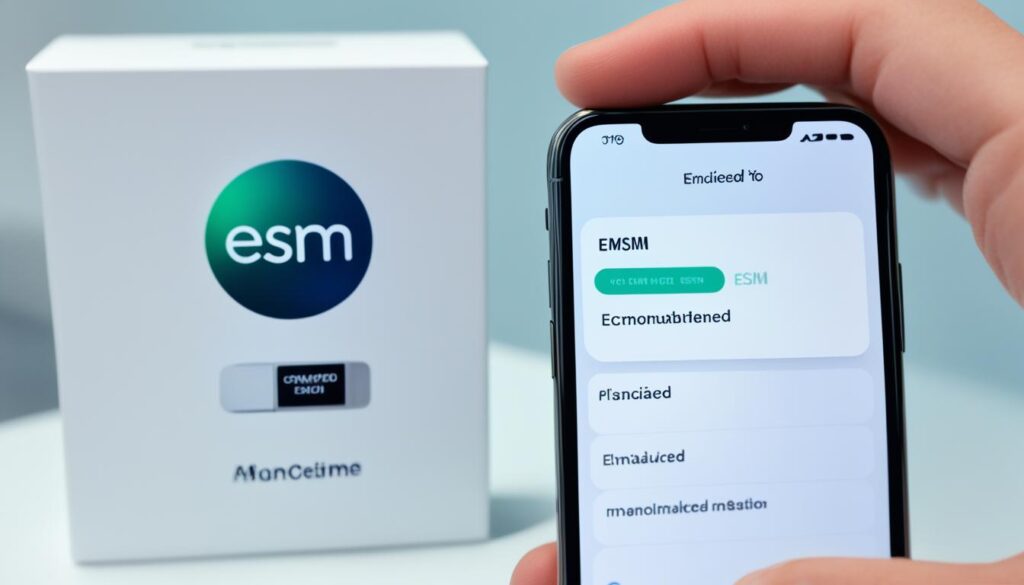
About 10% of iPhone users now use eSIM for their phones. This number is likely to increase as more people learn about eSIM’s benefits and switch to change iPhones with eSIM capabilities.
To see if your iPhone supports eSIM, look at this list of compatible models:
- iPhone XS
- iPhone XS Max
- iPhone XR
- iPhone 11
- iPhone 11 Pro
- iPhone 11 Pro Max
- iPhone SE (2nd generation)
- iPhone 12 mini
- iPhone 12
- iPhone 12 Pro
- iPhone 12 Pro Max
- iPhone 13 mini
- iPhone 13
- iPhone 13 Pro
- iPhone 13 Pro Max
- iPhone 14
- iPhone 14 Plus
- iPhone 14 Pro
- iPhone 14 Pro Max
iPhone 14 models and later can be activated without Wi-Fi. This makes it easier for users to set up their new iPhones with eSIM.
Some iPhone models have eSIM in Hong Kong and Macao but not in China mainland. Yet, travelers to China can still use eSIM for prepaid data plans from many global providers.
Make sure your iPhone model and carrier support eSIM before you start. Many big carriers like Vodafone offer eSIM services. Always check with your carrier before doing the eSIM transfer process for iPhones.
| eSIM Transfer Scenario | Percentage of Users |
|---|---|
| Upgrading to a new iPhone | 85% |
| Temporary phone switches (repairs, testing) | 5% |
| Transferring between multiple devices | 3% |
| Travel considerations | 7% |
Make sure your iPhone and carrier work with eSIM to easily change iPhones with eSIM. This technology offers flexibility and convenience.
Prerequisites for eSIM Transfer
Before you start moving your eSIM to a new iPhone, make sure both phones are ready. This ensures a smooth transfer without any issues.
Updating iOS on both iPhones
Your old and new iPhones need iOS 16 or later for easy eSIM transfer.
This update brings the eSIM Quick Transfer feature. To check your iOS version, follow these steps:
- Go to “Settings” on your iPhone
- Tap on “General”
- Select “About”
- Check the “Software Version” to ensure it’s iOS 16 or later
If your phones aren’t on iOS 16 or later, update them first before transferring your eSIM.
Ensuring internet connectivity
A stable internet connection is key for a successful eSIM transfer. Make sure both phones are online, using Wi-Fi or cellular data.
Apple suggests Wi-Fi for iPhone 14 devices for a reliable and fast connection.
The time to transfer an eSIM varies by carrier and method. On average, it takes a few hours. But it can be faster or longer.
Before transferring your eSIM, double-check that your carrier supports eSIM functionality on your specific iPhone model. While most modern iPhones (starting from the iPhone XS) come equipped with eSIM capabilities, it’s always a good idea to confirm with your carrier to avoid any surprises.
Make sure your iPhones are updated to iOS 16 or later and have a stable internet connection.
This prepares you for the eSIM transfer. Next, we’ll show you how to transfer your eSIM from one iPhone to another.
how to transfer esim from one iphone to another
Switching your eSIM from one iPhone to another is easy and can be done in a few steps.
With eSIM technology, Apple has made it simple to switch services between iPhones without SIM cards.
We’ll look at how to transfer your eSIM, including eSIM Quick Transfer, manual transfer, and getting help from your carrier.
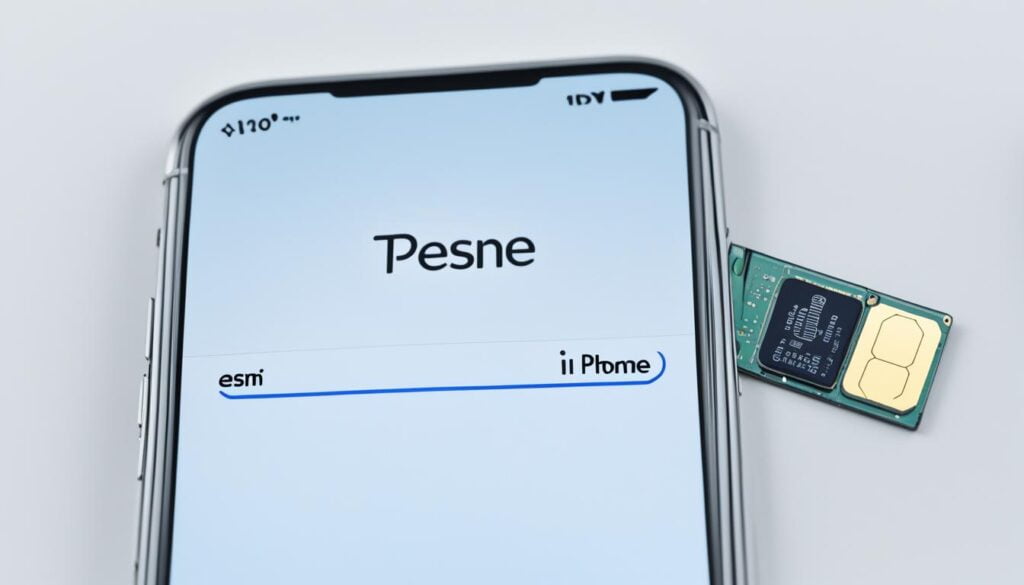
Using eSIM Quick Transfer
eSIM Quick Transfer lets you move your eSIM to a new iPhone easily without calling your carrier.
This works if both phones have iOS 16 or later. Here’s how to do it:
- On your new iPhone, go to Settings > Mobile Data > Set up mobile service.
- Select “Transfer from another device” and follow the on-screen instructions.
- Hold your old iPhone near your new iPhone and wait for the transfer to complete.
Make sure your carrier supports eSIM Quick Transfer before you try it.
Transferring eSIM Manually
If your carrier doesn’t offer eSIM Quick Transfer or you want to do it yourself, you can still move your eSIM. Here’s how:
- On your new iPhone, go to Settings > Mobile Data > Set up mobile service.
- Choose “Transfer from another device” and select “Transfer manually.”
- Follow the on-screen instructions to complete the eSIM transfer between iPhones.
You might need to enter a code or scan a QR code from your carrier during the manual transfer.
Contacting Your Carrier for Assistance
If you’re having trouble transferring your eSIM automatically, contact your carrier for help. They can guide you through the process, which might include:
- Sending specific text messages to your carrier to initiate the eSIM transfer.
- Using your carrier’s mobile app to complete the transfer process.
- Providing your carrier with necessary information, such as your device’s IMEI number or confirmation codes.
| eSIM Transfer Method | Time to Complete | iOS Requirement |
|---|---|---|
| eSIM Quick Transfer | 2-5 minutes | iOS 16 or later |
| Manual Transfer | 5-10 minutes | iOS 16 or later |
| Carrier Assistance | Varies by carrier | Varies by carrier |
By using these methods and getting help from your carrier when needed, you can easily switch your eSIM to a new iPhone. This ensures you won’t lose service during the switch.
Activating eSIM on Your New iPhone
After moving your eSIM from your old iPhone to your new one, it’s time to activate it. This step lets you use your cellular plan on your new iPhone without any problems. We’ll show you two easy ways to do this: by scanning a QR code or using your carrier’s app.

Scanning the QR Code Provided by Your Carrier
To activate your eSIM, scan a QR code from your carrier. Contact your carrier’s support to get the QR code. Then, follow these steps:
- Open the Camera app on your new iPhone.
- Point the camera at the QR code provided by your carrier.
- Your iPhone will automatically recognize the QR code and display a notification.
- Tap on the notification to begin the eSIM activation process.
- Follow the on-screen instructions to complete the activation.
Using Your Carrier’s App for Activation
Another way to activate your eSIM is through your carrier’s app. Many carriers have apps that make this process easy. Here’s how to do it:
- Visit the App Store on your new iPhone and search for your carrier’s app.
- Download and install the app on your device.
- Open the app and sign in using your account credentials.
- Look for an option related to eSIM activation, such as “Activate eSIM” or “Set up eSIM.”
- Follow the in-app instructions to complete the eSIM activation process.
Using either the QR code or your carrier’s app, you can quickly activate your eSIM.
This ensures a smooth switch to your new iPhone, keeping your cellular plan active without any hassle.
Activating your eSIM on your new iPhone is a crucial step in the esim migration iphone process. By scanning a QR code or using your carrier’s app, you can quickly and easily get your eSIM up and running on your new device.
| eSIM Activation Method | Steps Involved |
|---|---|
| Scanning QR Code | 1. Request QR code from carrier 2. Open Camera app 3. Scan QR code 4. Tap notification 5. Follow on-screen instructions |
| Using Carrier’s App | 1. Download carrier’s app from App Store 2. Sign in to app 3. Select eSIM activation option 4. Follow in-app instructions |
Troubleshooting eSIM Transfer Issues
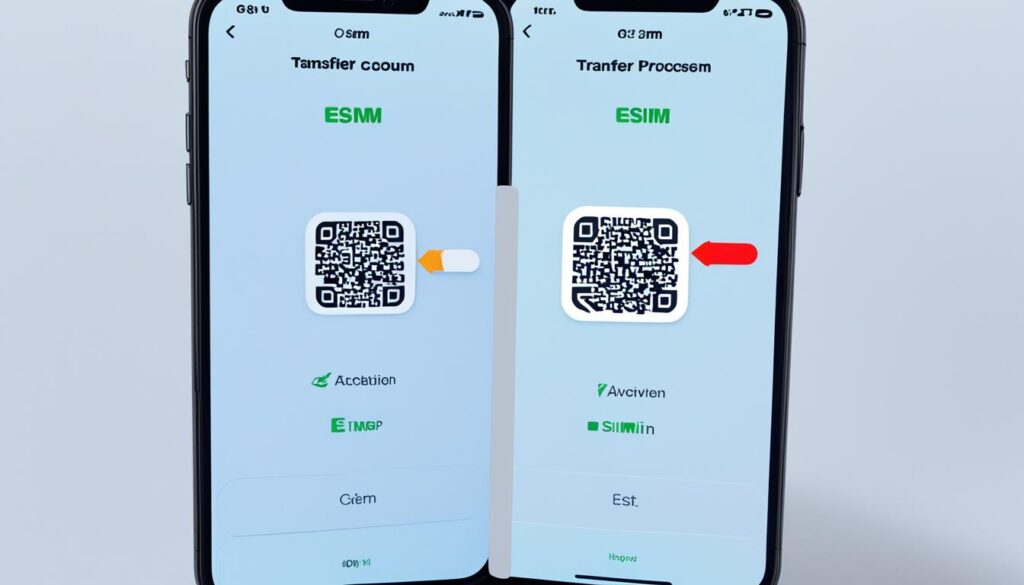
The esim transfer process iphones is usually easy and fast. But sometimes, you might run into problems during the transfer.
If you’re having trouble changing your iPhone with an esim, don’t worry. There are steps you can take to fix the issue.
One common reason for eSIM transfer failures is outdated iOS versions.
Make sure both your old and new iPhones have the latest iOS. Check for updates in Settings > General > Software Update.
Bluetooth and Wi-Fi issues can also stop the esim transfer. Here are some easy checks:
- Ensure Bluetooth is on for both devices
- Have a stable internet connection, via Wi-Fi or cellular data
- Set a passcode on your new iPhone if you haven’t already
- Keep your iPhone unlocked during the transfer
- Keep both devices close for a strong connection
If you’re still facing eSIM transfer issues, try resetting your iPhone’s network settings. This can often fix problems with eSIM activation and connectivity.
Performing a hard reset or force restarting your iPhone can also solve eSIM transfer problems. This is helpful if you think iOS bugs or glitches are the cause.
To force restart your iPhone, follow these steps:
- Press and quickly release the volume up button
- Press and quickly release the volume down button
- Press and hold the side button until the Apple logo appears
If these steps don’t work, it’s time to reach out to your carrier or Apple support. They can help with account issues or give advice on changing your iPhone with an esim.
| Issue | Solution |
|---|---|
| Outdated iOS version | Update to the latest iOS version |
| Bluetooth or Wi-Fi problems | Ensure Bluetooth and Wi-Fi are enabled, devices are close |
| eSIM transfer failure | Reset network settings, force restart iPhone |
| Persisting issues | Contact carrier or Apple support for assistance |
For a successful esim transfer, make sure your devices meet the requirements and follow the steps carefully.
Troubleshooting and getting help when needed will let you switch your iPhone with an esim smoothly. This way, you can enjoy the benefits of this handy technology.
Converting Physical SIM to eSIM
More iPhone users are switching from a physical SIM card to an eSIM. This change makes moving your cellular plan between devices easier.
It also brings benefits that make it a good choice for many. We’ll look at the perks of switching to eSIM and how to do it step by step.

Benefits of converting to eSIM
Switching to an eSIM has many benefits:
- Frees up the SIM card slot for other uses, such as expanding storage capacity with a microSD card
- Enables easier management of multiple cellular plans on a single device
- Allows for a more streamlined eSIM transfer between iPhones, as there’s no need to physically swap SIM cards
- Reduces the risk of losing or damaging your SIM card, as it’s embedded within the device
These benefits make many iPhone users choose to switch to an eSIM.
Step-by-step guide to converting physical SIM to eSIM
Ready to switch? Here are the steps to convert your physical SIM to an eSIM:
- Go to Settings on your iPhone and select Cellular.
- Tap on Convert to eSIM. If this option is not available, your carrier may not support eSIM conversion, and you’ll need to contact them for assistance.
- Follow the on-screen instructions provided by your carrier to complete the conversion process. This may involve scanning a QR code or entering an activation code.
- Once the conversion is complete, remove the physical SIM card from your iPhone.
- Restart your device to ensure that the eSIM is properly activated and functioning.
Not all carriers support eSIM conversion, so check with your provider first. Some iPhone models might need a Wi-Fi connection to switch.
Switching to an eSIM means you get a more flexible and easy way to manage your cellular plans. It also makes switching eSIMs to new iPhones simpler in the future.
Using Dual SIM with eSIM on iPhone
iPhones with eSIM let you use Dual SIM, so you can have two phone numbers on one device. This is great for separating personal and work life or for travelers who need local numbers. Setting up Dual SIM on your iPhone is easy and takes just a few steps.
Setting up Dual SIM with eSIM and physical SIM
If your iPhone has a physical SIM slot and supports eSIM, you can use both a physical SIM and an eSIM. Go to Settings > Cellular > Add Cellular Plan to activate your eSIM. After setting up your eSIM, your iPhone will detect your physical SIM, and you’re ready for Dual SIM use.
Remember, your iPhone must be unlocked to use two different carriers. If not, both plans must be from the same carrier.
Moving an eSIM from one iPhone to another is quick, usually taking just a few minutes.
Managing cellular plans with Dual SIM
With Dual SIM on your iPhone, managing your cellular plans is easy. Go to Settings > Cellular to see your plans. You can pick a default line for calls, messages, and data or choose a specific line for each contact.
This lets you keep your personal and work life separate or use different plans for better coverage or rates.
As eSIM technology grows, transferring an eSIM from one iPhone to another is getting easier. This makes it a great option for those who often upgrade their devices.
FAQ
What is an eSIM?
An eSIM is a digital SIM that lets you activate a cellular plan without a physical SIM. It has many benefits, like using multiple eSIMs on one device, easily switching plans, and no need for SIM cards.
How long does it take to transfer an eSIM from one iPhone to another?
Moving an eSIM from one iPhone to another usually takes a few hours. This depends on your carrier and the method you use. Some carriers offer eSIM Quick Transfer for a faster switch without needing to contact them.
What should I do before transferring an eSIM between iPhones?
Make sure both iPhones are updated to iOS 16 or later and have a good internet connection before transferring an eSIM. This ensures a smooth transfer.
How do I activate my eSIM on my new iPhone?
To activate your eSIM with a QR code, call your carrier for a QR code and scan it with your iPhone’s camera. Then, follow the on-screen steps. Some carriers let you activate eSIMs through their app, available on the App Store.
What should I do if I encounter issues during the eSIM transfer process?
If you run into problems with eSIM transfer, check that both iPhones are on iOS 16 or later and have stable internet. If issues persist or your carrier doesn’t support transfer, contact your carrier for help.
Can I convert my physical SIM to an eSIM?
Yes, you can turn a physical SIM into an eSIM on certain iPhones. Go to Settings > Cellular > Convert to eSIM and follow the prompts. Not all carriers offer this option.
How can I use Dual SIM with an eSIM on my iPhone?
iPhones with eSIM can use Dual SIM for two phone numbers at once. To set it up, go to Settings > Cellular > Add Cellular Plan and follow the instructions. Manage your plans and choose which number to use for calls, messages, and data in Settings > Cellular.


2heuh1
I don’t even know how I ended up here, but I thought this post was good. I do not know who you are but definitely you are going to a famous blogger if you are not already 😉 Cheers!
Thanks a bunch for sharing this with all of us you really know what you are talking about! Bookmarked. Please also visit my site =). We could have a link exchange contract between us!
l6u4mp
Thinking about giving jil3 a go. Quick question – is it the real deal or just another flash in the pan? Any experiences with this site?
7betgame is really cool. The overall vibe is just fun. Definitely worth checking out. Here’s the link for you to enjoy:7betgame.
Checking out 79kingfit to see why the buzz. So far so good. Game selection, good betting odds. Quick verification. Will be my go to for a while! 79kingfit
Yo, I gave 9377wingame a spin. It’s got its own thing going on. If you’re tired of the same old stuff, you could find something interesting here. No harm in looking, right? Check it out!. Fly to 9377wingame, to win!
I want forgathering useful info, this post has got me even more info! .
Yo! 755bet5, eh? Another one to add to the list! Hope it’s not just another flash in the pan. Time to put it to the test. Give it a shot here: 755bet5
you’ve got an amazing weblog here! would you prefer to make some invite posts on my blog?
naturally like your web-site however you have to take a
look at the spelling on several of your posts.
Several of them are rife with spelling issues and I in finding it very bothersome to inform the reality nevertheless I will surely
come back again.
Q88bet…Another one popping up! I am always skeptical until I give it a shot. Hoping customer service is responsive if anything goes wrong. q88bet
I am typically to blogging and i actually appreciate your content. The article has actually peaks my interest. I am going to bookmark your site and preserve checking for new information.
Yo, 44win is legit! Quick deposits and withdrawals, and the games are actually decent. Been having some good luck lately. Check it out at 44win.
fantastic submit, very informative. I’m wondering why
the opposite specialists of this sector don’t
notice this. You should proceed your writing. I am confident, you’ve a huge readers’ base already!
Hey there! This post could not be written any better! Reading through this post reminds me of my old room mate! He always kept chatting about this. I will forward this write-up to him. Fairly certain he will have a good read. Thanks for sharing!
Wow, wonderful blog layout! How lengthy have you ever been blogging for? you make running a blog look easy. The total look of your web site is excellent, as neatly as the content!
Thank you for the sensible critique. Me and my neighbor were just preparing to do some research about this. We got a grab a book from our area library but I think I learned more from this post. I’m very glad to see such wonderful info being shared freely out there.
Today, I went to the beach front with my children. I found a sea shell and gave it to my 4 year old daughter and said “You can hear the ocean if you put this to your ear.” She put the shell to her ear and screamed. There was a hermit crab inside and it pinched her ear. She never wants to go back! LoL I know this is entirely off topic but I had to tell someone!
Pixbet4, a galera tá falando que é rapidinho pra sacar! Isso me animou, viu? Vou testar e ver se a fama é verdadeira! Se liga aqui: pixbet4
For my Brazilian friends, 1bbetbr.com is pretty sweet. They have all the local sports and games I am into. I am hoping to win some serious dough! Check it out at 1bbetbr!