How to Send WhatsApp Messages Without Saving the Number: WhatsApp has become the go-to messaging app for millions of users worldwide. But what if you want to send a message to someone without saving their number in your contacts?
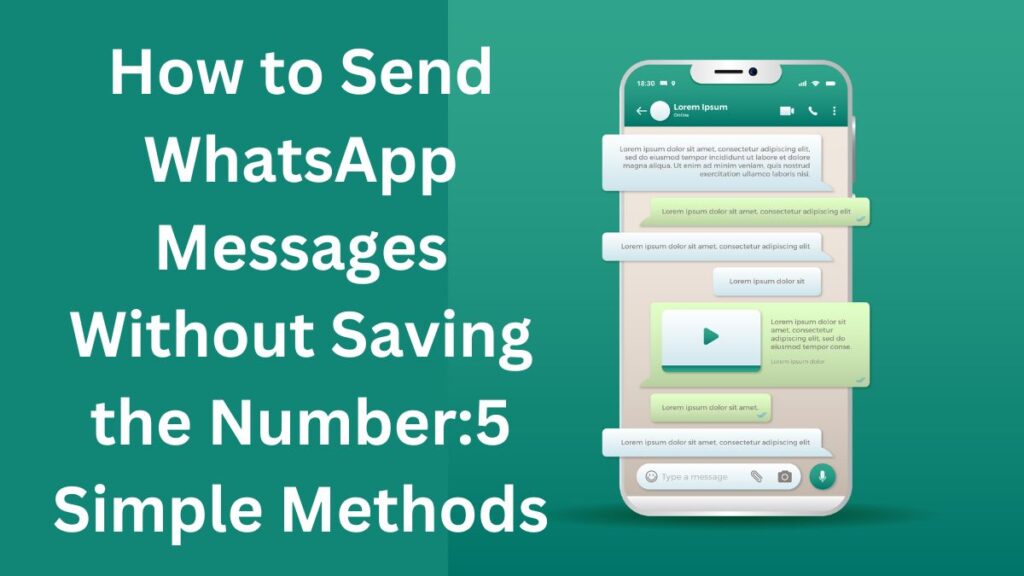
In this article, we’ll explore five effective methods to send WhatsApp messages without the hassle of adding the contact to your phone. Whether you’re an Android or iOS user, we’ve got you covered!
How to Send WhatsApp Messages Without Saving the Number
Method 1: Send Messages without Saving the Number via WhatsApp Application
- Open WhatsApp: Launch the WhatsApp application on your Android or iOS device.
- Copy the Number: Copy the mobile number to which you want to send a WhatsApp message.
- Start a New Chat: Tap the “New Chat” button at the bottom and select your name under WhatsApp Contacts.
- Paste the Number: Paste the mobile number into the text box and click “Send.”
- Chat with the Number: If the person is on WhatsApp, you’ll see the “Chat with” option. Tap it to send a WhatsApp message without saving the number.
Method 2: Send WhatsApp Messages without Saving the Number by Creating a Link
- Open Your Browser: Use either your mobile or desktop browser.
- Create a Link: Copy and paste this link: wa.me/919876543210 (replace “919876543210” with the desired mobile number, including the country code).
- Send the Message: This link will open a chat with the specified number, allowing you to send a WhatsApp message without saving it.
Method 3: Use the Truecaller App (Android/iOS)
- Install Truecaller: Download and install the Truecaller app from your app store.
- Search the Number: Look up the unknown number in Truecaller.
- Send a WhatsApp Message: If the number is available on WhatsApp, you can directly send a message without saving it to your contacts.
Method 4: Use Google Assistant
- Activate Google Assistant: Say “Hey Google” or long-press the home button to activate Google Assistant.
- Command: Say, “Send a WhatsApp message to [number] without saving it.“
- Compose the Message: Google Assistant will prompt you to compose the message, and it will send it without saving the number.
Method 5: Use Siri Shortcuts (iPhone Only)
- Create a Shortcut: Open the Shortcuts app on your iPhone.
- Add Action: Create a new shortcut and add the “Send Message via WhatsApp” action.
- Enter the Number: Input the desired number and compose your message.
- Run the Shortcut: Run the shortcut, and it will send the WhatsApp message without saving the contact.
Quick table
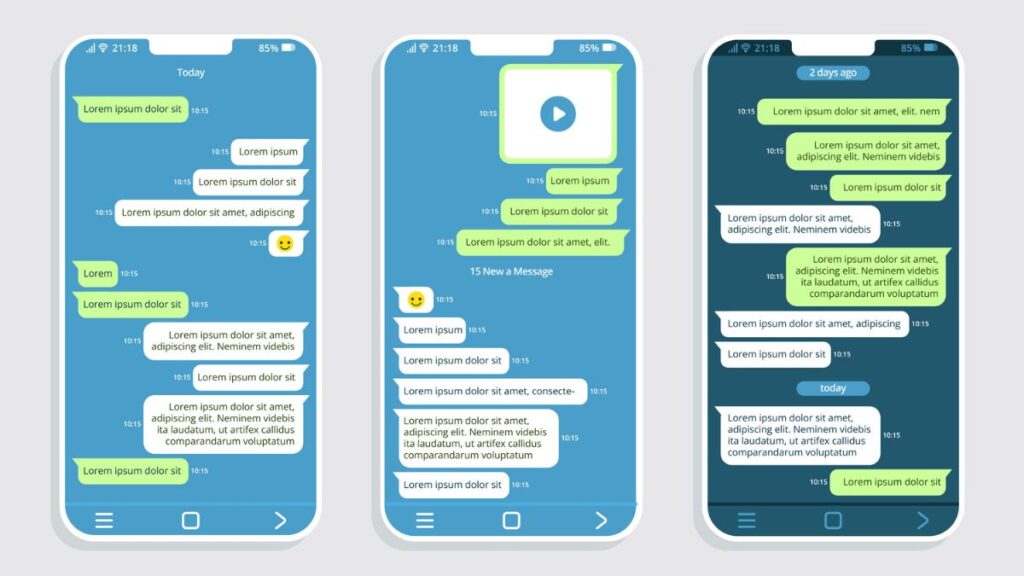
| Method | Description |
|---|---|
| WhatsApp Application | Send messages directly from WhatsApp without saving the number. |
| Creating a Link | Generate a link to open a chat with the desired number in WhatsApp. |
| Truecaller App | Utilize Truecaller to find the number and message directly through WhatsApp. |
| Google Assistant | Command Google Assistant to send a WhatsApp message without saving the number. |
| Siri Shortcuts (iPhone) | Create shortcuts on iPhone to send WhatsApp messages without adding contacts. |
This table provides a quick reference for readers to understand each method at a glance.
Frequently Asked Questions (FAQs)
Q: Can I send media files without saving the number?
A: Yes, you can send photos, videos, and documents using the methods mentioned above.
Q: Is it safe to use third-party apps for this purpose?
A: While some third-party apps may work, exercise caution and choose reputable ones to protect your privacy.
Q: Will the recipient know that I haven’t saved their number?
A: No, the recipient won’t be aware that you haven’t saved their number.
Read More Article Related This: How to Check IMEI Number from Phone: A Step-by-Step complete Guide

