Explore GFX Tool Pro for BGMI: Boost performance and unlock 90 FPS. Learn about benefits, risks, and safe alternatives for smoother BGMI gameplay.
Battlegrounds Mobile India (BGMI) has taken the Indian esports scene by storm, captivating millions with its stunning graphics and intense battle royale action.
However, not all players can experience the game at its full potential due to device limitations. Enter GFX Tool Pro – a controversial yet popular solution for boosting BGMI’s performance on lower-end devices.
In this comprehensive guide, we’ll explore everything you need to know about GFX Tool Pro, its impact on BGMI gameplay, and the crucial considerations surrounding its use.
Understanding BGMI’s Graphics and Performance
The Importance of Frame Rate
Frame rate, measured in frames per second (FPS), is a critical factor in any competitive game. Higher FPS leads to:
- Smoother visual experience
- Reduced input lag
- Improved reaction times
- Overall competitive advantage
BGMI offers various FPS settings, with 90 FPS being the gold standard for competitive play. However, this coveted setting is often restricted to high-end devices.
Device Compatibility and Limitations
Krafton, BGMI’s developer, carefully calibrates graphics settings based on device capabilities. This means:
- Lower-end devices are limited to lower FPS caps
- Mid-range devices may access 60 FPS
- Only select high-end devices can enable 90 FPS
This tiered approach ensures stable performance across a wide range of hardware but can frustrate players seeking maximum competitive edge.
Enter GFX Tool Pro: A Double-Edged Sword
What is GFX Tool Pro?
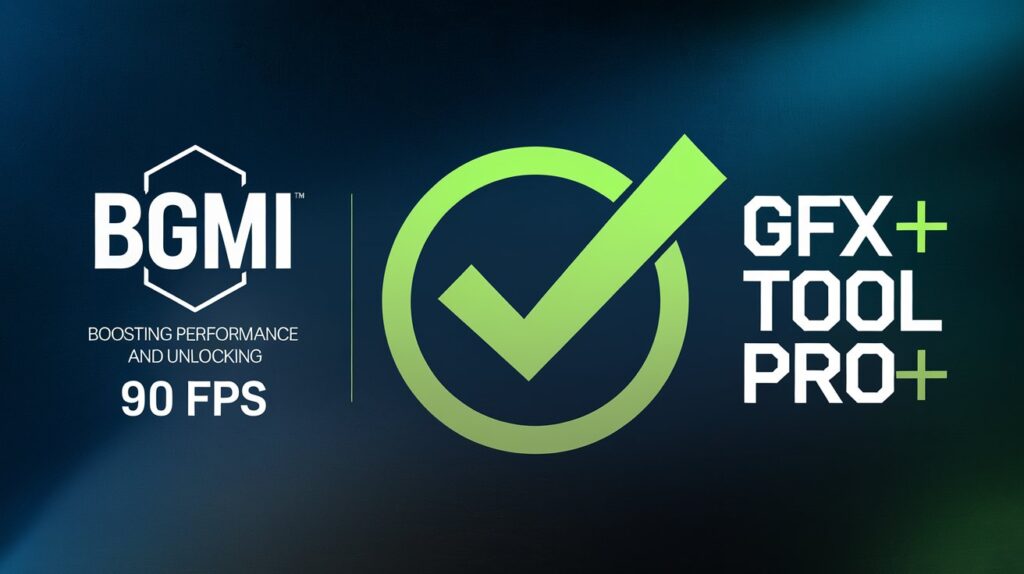
GFX Tool Pro is a third-party application designed to modify BGMI’s graphics settings, allowing users to:
- Access higher FPS options (including 90 FPS) on unsupported devices
- Customize graphics parameters beyond in-game options
- Potentially improve performance on lower-end hardware
How GFX Tool Pro Works
GFX Tool Pro functions by:
- Modifying BGMI’s game files
- Unlocking restricted graphics settings
- Applying custom optimizations
This process essentially tricks the game into running with settings it wouldn’t normally allow on a given device.
Potential Benefits
- Smoother gameplay on budget devices
- Access to competitive-level frame rates
- Customizable graphics for performance/visual balance
The Risks and Controversies
While GFX Tool Pro’s promises are enticing, it comes with significant risks:
- Terms of Service Violation: Krafton explicitly prohibits the use of third-party tools that modify game files.
- Ban Risk: Using GFX Tool Pro can result in temporary or permanent account bans.
- Security Concerns: Third-party apps may compromise account security or device integrity.
- Stability Issues: Forcing incompatible settings can lead to crashes or inconsistent performance.
The 90 FPS Dream: Is It Worth It?
The Competitive Edge of 90 FPS
90 FPS gameplay in BGMI offers:
- Ultra-smooth motion
- Reduced motion blur
- Potentially earlier target acquisition
- Improved tracking of fast-moving targets
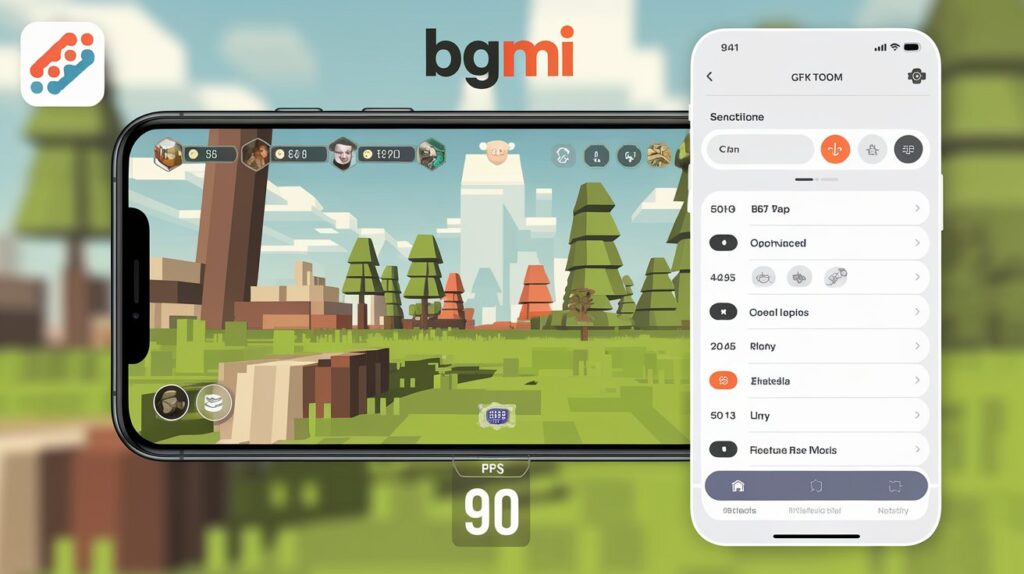
For serious competitive players, these advantages can make a noticeable difference in performance.
Official vs. Unofficial 90 FPS
It’s important to distinguish between:
- Official 90 FPS Support: Enabled by Krafton for compatible devices, ensuring stability and fairness.
- Unofficial 90 FPS (via GFX Tool Pro): Potentially unstable, violates terms of service, and risks bans.
Alternatives to GFX Tool Pro
Instead of risking your BGMI account with unauthorized tools, consider these alternatives:
- Optimize In-Game Settings: Experiment with BGMI’s built-in graphics options to find the best balance of performance and visuals.
- Device Optimization:
- Close background apps
- Use game booster tools provided by your device manufacturer
- Keep your device updated and well-maintained
- Invest in Better Hardware: If possible, consider upgrading to a device that officially supports higher FPS settings.
- Practice and Skill Development: Remember, FPS isn’t everything – focus on improving your gameplay fundamentals.
The Developer’s Stance: Krafton’s Policy on Third-Party Tools
Krafton’s position on tools like GFX Tool Pro is clear:
- Section 5.1 of BGMI’s terms of service prohibits unauthorized programs or software.
- Use of such tools can result in severe penalties, including permanent bans.
- The company regularly updates anti-cheat systems to detect and punish violations.
Making an Informed Decision
While the allure of 90 FPS gameplay on any device is strong, players must carefully weigh the risks:
Pros of Using GFX Tool Pro:
- Potential performance boost
- Access to higher FPS settings
- Customizable graphics
Cons of Using GFX Tool Pro:
- High risk of account bans
- Violation of BGMI’s terms of service
- Potential security vulnerabilities
- Unstable gameplay experience
Conclusion: The Future of BGMI Performance
As mobile hardware continues to evolve, more devices will likely gain official support for higher FPS settings in BGMI.
In the meantime, players face a choice between pushing the limits with risky tools or focusing on optimization within the game’s official parameters.

Ultimately, the decision to use GFX Tool Pro comes down to personal risk tolerance. However, for those serious about their BGMI career and long-term enjoyment of the game, staying within Krafton’s official guidelines is the safest and most sustainable path forward.
Remember, true competitive edge comes from skill, strategy, and practice – not just frame rates.
Focus on becoming the best player you can be within the game’s official limitations, and you’ll be well-positioned for success in the exciting world of BGMI esports.
Is GFX Tool Pro safe to use with BGMI?
No, GFX Tool Pro is not considered safe to use with BGMI. It violates the game’s terms of service and can result in account bans. Krafton, the developer of BGMI, explicitly prohibits the use of third-party tools that modify game files.
Can GFX Tool Pro really enable 90 FPS on any device?
While GFX Tool Pro claims to enable 90 FPS on unsupported devices, the actual performance can vary significantly. Lower-end devices may struggle to maintain a stable 90 FPS even with the tool, potentially resulting in inconsistent gameplay and graphical glitches.
What are the risks of using GFX Tool Pro for BGMI?
The main risks include: Permanent account bans
Unstable game performance
Potential security vulnerabilities
Violation of fair play principles
Are there any legal alternatives to boost BGMI performance?
Yes, there are several legal ways to optimize BGMI performance: Adjust in-game graphics settings
Close background apps on your device
Use official game booster tools provided by your device manufacturer
Keep your device’s software updated
Consider upgrading to a device that officially supports higher FPS settings
How can I tell if my device officially supports 90 FPS in BGMI?
To check if your device supports 90 FPS: Open BGMI and go to the Settings menu
Navigate to the Graphics tab
Look for the Frame Rate option
If 90 FPS (Ultra) is available and selectable, your device officially supports it If the option is not present, your device does not have official support for 90 FPS in BGMI.


I found your blog web site on google and check a number of of your early posts. Proceed to maintain up the superb operate. I just additional up your RSS feed to my MSN Information Reader. In search of forward to studying extra from you in a while!…
Yay google is my queen assisted me to find this outstanding website ! .
I like the efforts you have put in this, regards for all the great blog posts.
Natra88vn…I’ve seen worse. The interface is clean enough, and the payouts seem prompt. Nothing revolutionary, but reliable. Worth a look: natra88vn
I don’t even know how I stopped up right here, but I believed this put up was great. I do not understand who you might be however certainly you are going to a well-known blogger in case you are not already 😉 Cheers!
Alright, folks, let’s talk five88com! Been poking around here and gotta say, the selection isn’t bad. Could use a bit more variety, ya know? But overall, a decent spot to hang out. Check it out for yourself! five88com
You have brought up a very excellent points, regards for the post.
Alright, so I stumbled upon nk88bet. It’s kinda basic, not too bad though. It’s alright overall. Have fun: nk88bet
I’ve learn several excellent stuff here. Certainly price bookmarking for revisiting. I wonder how much effort you put to make the sort of wonderful informative website.
I’m not sure exactly why but this website is loading incredibly slow for me. Is anyone else having this issue or is it a problem on my end? I’ll check back later and see if the problem still exists.
Hey mates, tried yo88vina the other day. It’s kinda neat! Registration’s easy and I won a bit. Might be worth a shot. yo88vina
Signed up for bonos777club because of the perks. I have to say its worth a peek. You’ll find awesome content: bonos777club