BGMI PC Download: BGMI was launched in July 2021 as an Indian-specific version of the globally popular PUBG Mobile.
Despite facing a temporary ban in 2022, the game made a triumphant return in 2023, much to the delight of its massive fanbase.
With over 100 million downloads, BGMI has cemented its place as one of India’s most beloved mobile games.
Why Play BGMI on PC?
Advantages of PC gaming
While BGMI is primarily a mobile game, many players prefer to experience it on a larger screen with more precise controls. Playing on PC offers several advantages:
- Larger display for better visibility
- More stable framerate and performance
- Easier communication with teammates
Enhanced gaming experience
PC gaming allows for a more immersive experience, with the ability to customize graphics settings and use keyboard and mouse controls for increased accuracy.
This can give you a competitive edge in intense firefights and long-range engagements.
System Requirements for BGMI PC Download
Minimum specifications
To run BGMI smoothly on your PC, you’ll need:
- Windows 7 or higher
- 4GB RAM
- Intel Core i3 processor or equivalent
- 5GB free disk space
Recommended specifications
For the best gaming experience, consider these specs:
- Windows 10 64-bit
- 8GB RAM
- Intel Core i5 processor or equivalent
- Dedicated graphics card
- 10GB free disk space
Choosing an Android Emulator
4 Popular emulator options
BlueStacks
BlueStacks is one of the most popular Android emulators, known for its user-friendly interface and compatibility with a wide range of games.
GameLoop
Formerly known as Tencent Gaming Buddy, GameLoop is optimized for mobile games and offers smooth performance for BGMI.
LDPlayer
LDPlayer is another excellent choice, offering good performance and customization options for gamers.
Factors to consider when selecting an emulator
When choosing an emulator, consider:
- Compatibility with your PC’s specifications
- Ease of use and setup
- Performance optimization for gaming
- Regular updates and support
Step-by-Step Guide to BGMI PC Download
Downloading and installing the emulator
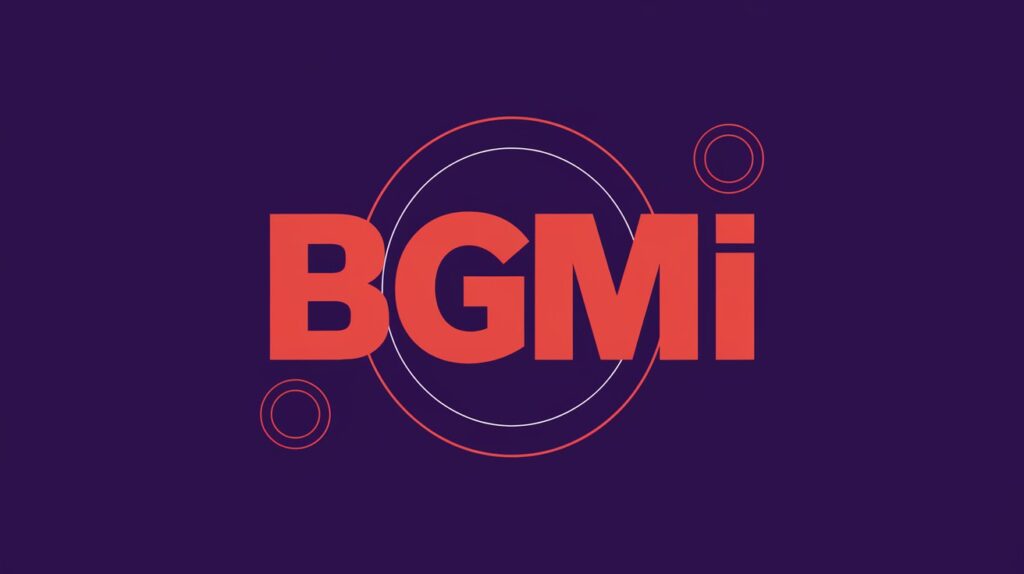
- Choose your preferred emulator from the options mentioned above.
- Visit the official website of the emulator.
- Download the installer file.
- Run the installer and follow the on-screen instructions to complete the installation.
Configuring emulator settings
- Launch the emulator after installation.
- Navigate to the settings menu.
- Adjust display resolution, CPU cores, and RAM allocation based on your PC’s capabilities.
Accessing Google Play Store
- Open the emulator and locate the Google Play Store app.
- Sign in with your Google account. If you don’t have one, create a new account.
Installing BGMI
- In the Google Play Store, search for “Battlegrounds Mobile India” or “BGMI”.
- Click on the official BGMI app in the search results.
- Hit the “Install” button and wait for the download to complete.
- Once installed, launch BGMI from your emulator’s home screen.
Optimizing BGMI Performance on PC
Adjusting in-game settings
To get the best performance:
- Lower graphics settings if you experience lag
- Adjust the frame rate to match your PC’s capabilities
- Experiment with different visual settings to find the right balance between quality and performance
Emulator optimization tips
- Allocate more RAM and CPU cores to the emulator if your PC can handle it
- Enable virtualization in your BIOS for better emulator performance
- Keep your emulator and BGMI updated to the latest versions
Keyboard and Mouse Controls for BGMI on PC
Default key bindings
Most emulators come with pre-configured controls for BGMI:
- WASD for movement
- Mouse for aiming and shooting
- Spacebar for jumping
- Ctrl for crouching
Customizing controls
You can customize your controls in the emulator settings:
- Open the key mapping interface
- Click on the action you want to change
- Press the desired key to assign it to that action
Troubleshooting Common Issues
Emulator-related problems
- If the emulator runs slowly, try allocating more resources or reducing background processes
- For graphical glitches, update your graphics drivers and emulator software
Game-specific issues
- If BGMI doesn’t launch, try clearing the app data and reinstalling
- For connection issues, check your internet connection and firewall settings
Conclusion
Playing BGMI on PC can significantly enhance your gaming experience, offering better controls and visual quality.
By following this guide, you can easily set up BGMI on your computer and enjoy the thrilling battle royale action on a larger screen.
Remember to keep your emulator and game updated for the best performance and newest features. Happy gaming!
FAQs
Is it legal to play BGMI on PC using an emulator?
Yes, using an emulator to play BGMI on PC is legal and not against the game’s terms of service.
Will I be matched against mobile players when playing on PC?
Generally, you’ll be matched with other emulator users to ensure fair gameplay.
Can I use my existing BGMI account on PC?
Yes, you can log in with your existing account and all your progress will be synced.
Does playing BGMI on PC give a competitive advantage?
While PC offers more precise controls, the game tries to balance this by matching emulator users together.
How often should I update my emulator for the best BGMI experience?
It’s recommended to check for emulator updates weekly and install them to ensure optimal performance and compatibility.
Can I play BGMI on Mac using this method?
Yes, many Android emulators are available for Mac, allowing you to play BGMI on Apple computers as well.
Does playing BGMI on PC require a high-end computer?
Not necessarily. While a better PC will offer smoother gameplay, most modern computers can run BGMI through an emulator.
Can I use my mobile BGMI account on PC?
Yes, you can log in with your existing BGMI account on the PC version.
Is it legal to play BGMI on PC using an emulator?
Yes, it’s completely legal. Emulators are legitimate software, and BGMI doesn’t prohibit their use.


Been hearin’ a lot about BK8, using bk8link1, and I’m liking what I’m seeing! Decent odds, variety of sports, and smooth mobile experience. Definitely a contender for my go-to bookie. Jump right in & experience it here: bk8link1
Beytsul? Right, seems like they’re coming on strong for the LATAM market. The site looks clean, mobile friendly too. Worth checking out if your lookn’: beytsul
777locbet, huh? Well, it’s got that lucky number vibe going on! They have a decent variety of games; I played a few slots and had some luck. See if your luck holds up! Find out more on 777locbet
If you’re a slots fan, Microstar88slot is where it’s at. Tons of different games, something for everyone. I’ve hit a few decent wins too! Give it a spin microstar88slot
I’ve been playing on 123win02.net for a few days now and the experience has been positive. Quick payouts and a decent variety of games. Recommend giving it a shot 123win02.net if you’re searching for something new.