Learn how to properly finish tasks on your Apple Watch and explore advanced features like ECG, custom faces, swim tracking, and safety alerts. Unlock your watch’s full potential!
The Apple Watch is more than just a timepiece; it’s a powerful device packed with features to enhance your daily life.
This guide will walk you through the essential steps of completing tasks on your Apple Watch and introduce you to some of its most impressive advanced capabilities.
Completing Tasks on Your Apple Watch
Finishing Up: The Basics
When you’ve completed a task or activity on your Apple Watch, it’s important to properly exit the app or function. Here’s how to do it:
- Tap “Done” if the option is available on the screen
- If “Done” isn’t visible, press the Digital Crown (the round button on the side of the watch)
These simple actions will return you to the watch face, signaling the end of your current task.
Why Proper Task Completion Matters
Correctly finishing tasks on your Apple Watch isn’t just about tidiness—it can affect:
- Battery life: Leaving apps open in the background can drain your battery faster
- Performance: Properly closing apps ensures smooth operation of your device
- Accuracy: Some health and fitness apps need to be closed to accurately log your activities

Beyond the Basics: Exploring Advanced Apple Watch Features
Your Apple Watch is capable of much more than telling time and tracking steps. Let’s dive into some of its most impressive advanced features.
ECG App: Your Personal Heart Monitor
The ECG (Electrocardiogram) app is a groundbreaking feature available on newer Apple Watch models.
How it works:
- Open the ECG app on your watch
- Place your finger on the Digital Crown
- Wait for 30 seconds while the watch records your heart’s electrical signals
Benefits:
- Helps identify irregular heart rhythms, including atrial fibrillation
- Provides peace of mind for those concerned about heart health
- Allows you to share results directly with your healthcare provider
Note: The ECG app is not a replacement for professional medical diagnosis. Always consult with a doctor for any health concerns.
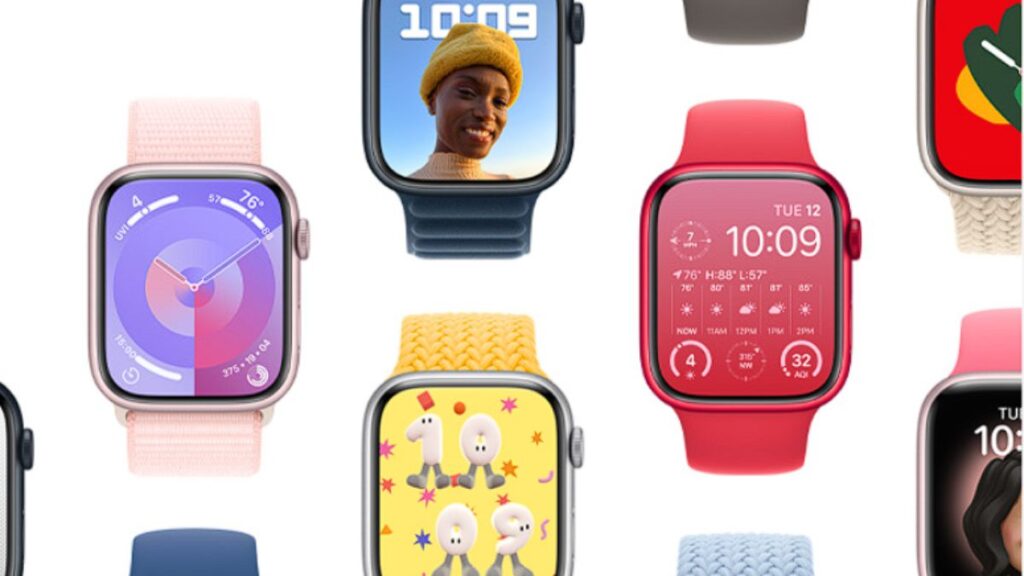
Customizing and Sharing Watch Faces
Your watch face is the most visible part of your Apple Watch experience. Make it uniquely yours and share it with friends:
Creating a custom watch face:
- Press firmly on the current watch face
- Swipe left to the “New” face
- Rotate the Digital Crown to explore options
- Tap “Add” when you find one you like
- Customize complications, colors, and other elements
Sharing your creation:
- When your custom face is displayed, press firmly on the screen
- Tap the “Share” icon
- Choose your sharing method (Messages, Mail, etc.)
- Add a personal message if desired
- Send your creation to friends and family
Water Lock and Swim Tracking
The Apple Watch’s water resistance makes it an excellent companion for swimmers.
Activating Water Lock:
- Swipe up from the bottom of the watch face to access Control Center
- Tap the water droplet icon
This feature locks the screen to prevent accidental taps while swimming.
Using Swim Tracking:
- Open the Workout app
- Scroll to find “Pool Swim” or “Open Water Swim”
- Set your pool length for accurate distance tracking (for pool swims)
- Start your workout
After your swim:
- Turn the Digital Crown to unlock the screen and eject water from the speaker
- View your workout summary for detailed metrics
Fall Detection and Emergency SOS
These potentially life-saving features provide an extra layer of safety for Apple Watch users.
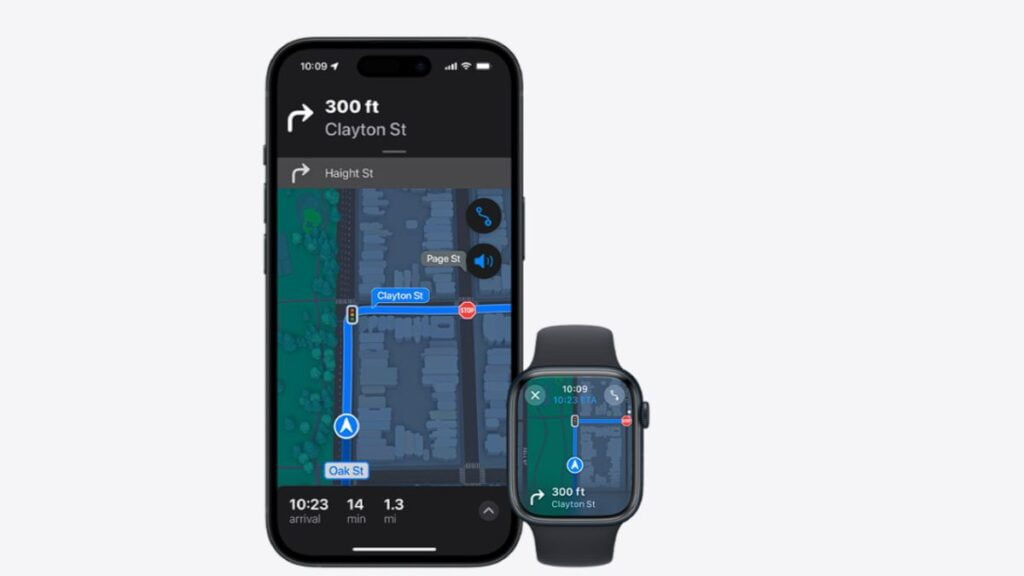
Fall Detection:
- Automatically enabled for users 55 and older
- Can be manually enabled for younger users in the Watch app on iPhone
- If a hard fall is detected, the watch will tap your wrist, sound an alarm, and display an alert
Emergency SOS:
- Press and hold the side button
- Drag the Emergency SOS slider
- Your watch will call local emergency services and notify your emergency contacts
Conclusion
Your Apple Watch is a versatile tool that goes far beyond basic timekeeping and fitness tracking.
By mastering these advanced features, you can unlock its full potential to enhance your health, safety, and daily life.
Remember to properly finish tasks by tapping “Done” or pressing the Digital Crown, and don’t hesitate to explore the wealth of features your Apple Watch has to offer.

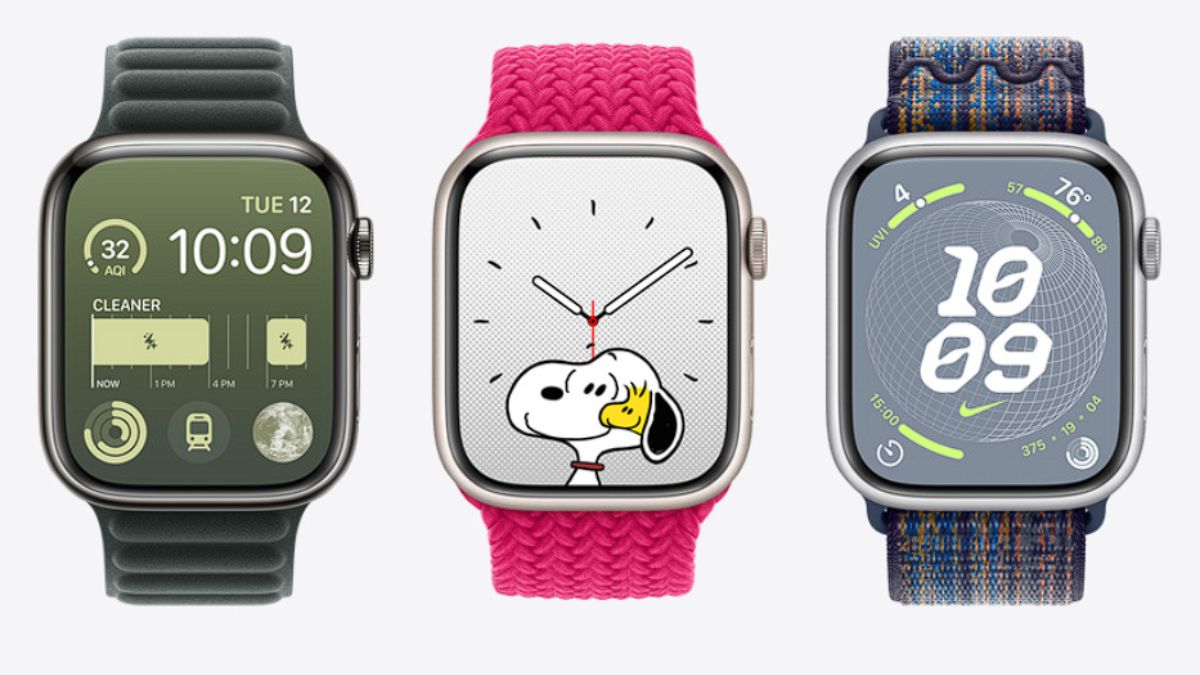
Okay, lemme spill the tea on 68win24. Interface is… functional. Games are, well, games. Nothing jumps out as amazing, but nothing terribly wrong either. Just a solid, dependable spot for a quick go.
850betvip – Ok, so 850betvip, huh? I saw my friend playing and thought I could try as well. The VIP scheme seemed like a good deal, so I tried it out myself! I’m really into it now. You can find it here 850betvip