Jio Cloud Gaming on PC: Are you ready to take your gaming experience to the next level? Jio Cloud Games offers an exciting world of gaming right at your fingertips, and now you can enjoy it on your PC!
This comprehensive guide will walk you through everything you need to know about downloading and playing Jio Cloud Games on your computer.
Whether you’re a casual gamer or a dedicated enthusiast, this article will help you unlock a treasure trove of exciting games with ease.
What is Jio Cloud Gaming?
Before we dive into the download process, let’s understand what Jio Cloud Gaming is all about.
Jio Cloud Games is a revolutionary cloud gaming service offered by Reliance Jio, one of India’s leading telecom companies.
This platform allows users to stream and play a wide variety of games directly from the cloud, without the need for high-end hardware or lengthy downloads.
With Jio Cloud Gaming, you can access popular titles across different genres, from action-packed adventures to brain-teasing puzzles, all without worrying about your device’s storage or processing power.
The games are run on powerful servers in the cloud, and the video feed is streamed to your device in real-time.
Why Play Jio Cloud Gaming on PC?
You might be wondering, “Why should I bother playing Jio Cloud Games on my PC when I can play on my mobile?”
Well, there are several advantages to gaming on your computer:
- Larger screen experience: Enjoy your favorite games on a bigger display for more immersive gameplay.
- Better controls: Use your keyboard and mouse for precise control in games.
- Enhanced performance: Take advantage of your PC’s superior hardware for smoother gameplay.
- Multitasking: Easily switch between gaming and other tasks on your computer.
- Comfortable setup: Play for longer periods without straining your hands or eyes.
Now that we’ve covered the basics, let’s move on to the exciting part – getting Jio Cloud Games up and running on your PC!
System Requirements for Jio Cloud Games on PC

Before we begin the download process, it’s crucial to ensure that your PC meets the minimum system requirements for running Jio Cloud Games smoothly. Here’s a table outlining the essential specifications:
| Component | Minimum Requirement | Recommended Requirement |
|---|---|---|
| Operating System | Windows 7 (64-bit) | Windows 10 (64-bit) |
| Processor | Intel Core i3 or equivalent | Intel Core i5 or higher |
| RAM | 4 GB | 8 GB or more |
| Storage | 5 GB free space | 10 GB or more free space |
| Graphics | DirectX 11 compatible | Dedicated GPU with 2GB VRAM |
| Internet Connection | 10 Mbps | 25 Mbps or higher |
Make sure your PC meets or exceeds these requirements for the best gaming experience.
How to Download Jio Cloud Games on PC
Now, let’s walk through the step-by-step process of getting Jio Cloud Games on your computer:
Step 1: Choose and Download an Android Emulator
Since Jio Cloud Games is primarily designed for mobile devices, we’ll need to use an Android emulator to run it on a PC.
An Android emulator is a software that creates a virtual Android environment on your computer, allowing you to run mobile apps and games.
Popular Android emulator options include:
- BlueStacks
- NoxPlayer
- MEmu
For this guide, we’ll use BlueStacks as an example, but the process is similar for other emulators.
- Visit the official BlueStacks website (www.bluestacks.com)
- Click on the “Download” button
- Once the installer is downloaded, run it and follow the on-screen instructions
- Complete the installation process
Step 2: Set Up the Emulator
After installation, you’ll need to set up the emulator:
- Launch BlueStacks
- Sign in with your Google account (this is required to access the Play Store)
- Complete the initial setup process as prompted by the emulator
Step 3: Access the Google Play Store
Once the emulator is set up:
- Look for the Google Play Store icon on the BlueStacks home screen
- Click on the icon to open the Play Store
Step 4: Search for Jio Cloud Games
Now, it’s time to find the Jio Cloud Games app:
- In the Play Store search bar, type “Jio Cloud Games”
- Press Enter or click the search icon
- Look for the official Jio Cloud Games app in the search results
Step 5: Download and Install Jio Cloud Games
Once you’ve found the app:
- Click on the “Install” button next to the Jio Cloud Games app
- Wait for the download and installation process to complete
- Once installed, the “Install” button will change to “Open”
Step 6: Launch Jio Cloud Games
You’re almost there! To start gaming:
- Click the “Open” button or find the Jio Cloud Games icon on your BlueStacks home screen
- Launch the app
Step 7: Sign In and Start Gaming
The final steps to begin your gaming journey:
- Sign in to your Jio account or create a new one if you don’t have one
- Browse the available games and select one you’d like to play
- Click on the game to start streaming and enjoy!

Optimizing Your Jio Cloud Gaming Experience on PC
To make the most of your Jio Cloud Games experience on PC, consider these helpful tips:
- Boost your internet connection: A stable and fast internet connection is crucial for cloud gaming. Use a wired Ethernet connection if possible, or ensure you’re close to your Wi-Fi router.
- Close unnecessary background applications: This will free up system resources and improve performance. Close web browsers, file-sharing programs, and other resource-intensive apps.
- Update your graphics drivers: Keep your graphics drivers up to date for better compatibility and performance. Visit your graphics card manufacturer’s website for the latest drivers.
- Adjust in-game settings: If you experience lag, try lowering the game’s graphics settings within the Jio Cloud Games app. This can help improve performance on less powerful PCs.
- Use a gamepad: For certain games, using a gamepad can provide a more console-like experience. Most modern gamepads are compatible with PCs and work well with emulators.
- Customize emulator settings: Explore the settings in your Android emulator to optimize performance. You can often allocate more RAM or CPU cores to the emulator for better performance.
Troubleshooting Common Issues
While downloading and playing Jio Cloud Games on PC is generally straightforward, you may encounter some issues. Here are some common problems and their solutions:
- Emulator crashes:
- Update the emulator to the latest version
- Reinstall the emulator
- Check if your PC meets the minimum requirements
- Game lag:
- Check your internet connection
- Close background applications
- Lower the game’s graphics settings
- Login issues:
- Ensure you’re using the correct Jio account credentials
- If you’ve forgotten your password, use the “Forgot Password” option to reset it
- Try clearing the app’s data and cache in the emulator settings
- Games not loading:
- Clear the app’s cache and data in the emulator settings
- Relaunch the game
- Check your internet connection
- Audio problems:
- Check your PC’s audio settings
- Ensure the correct output device is selected
- Update your audio drivers
The Future of Cloud Gaming with Jio
As cloud gaming technology continues to evolve, we can expect even more exciting developments from Jio Cloud Games.
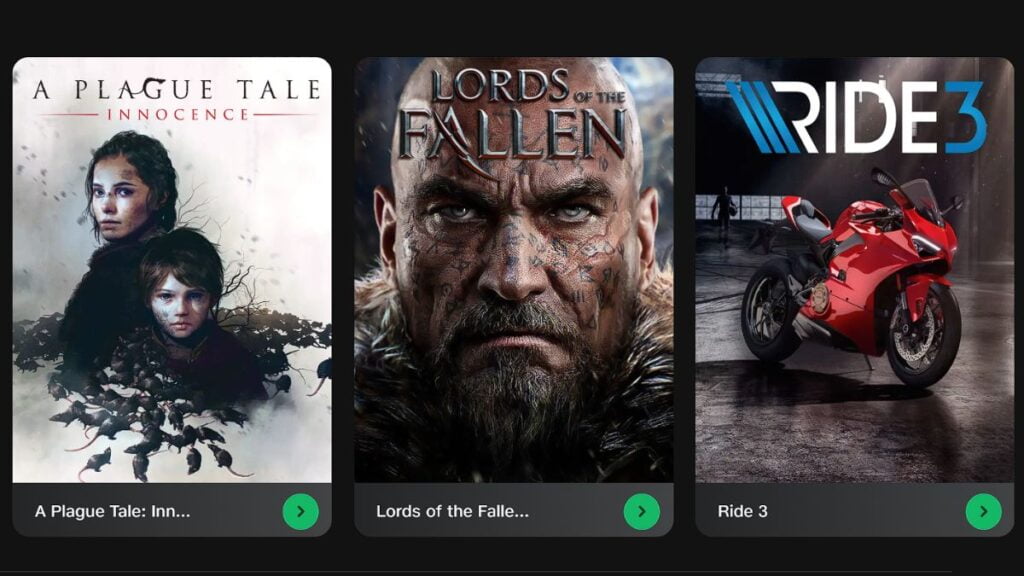
Here are some potential future enhancements we might see:
- Expanded game library: More AAA titles and exclusive games could be added to the platform.
- Cross-platform play: The ability to play with friends across different devices.
- Improved streaming quality: Higher resolutions and frame rates for an even better gaming experience.
- VR and AR integration: The possibility of streaming virtual and augmented reality games.
- AI-powered recommendations: Personalized game suggestions based on your playing habits.
Keep an eye on Jio’s official announcements for updates and new features as they continue to improve their cloud gaming service.
Conclusion
Downloading and playing Jio Cloud Games on your PC opens up a world of gaming possibilities.
By following this guide, you can easily set up and enjoy a vast library of games on a larger screen with enhanced controls.
Remember to optimize your setup for the best performance, and don’t hesitate to troubleshoot any issues that may arise.
So, what are you waiting for? Download Jio Cloud Games on your PC today and embark on an exciting gaming adventure!
Whether you’re into action, strategy, or puzzle games, there’s something for everyone in the world of Jio Cloud Gaming.
FAQs
Do I need a Jio SIM card to play Jio Cloud Games on PC?
No, you don’t need a Jio SIM card. You can create a Jio account using any valid mobile number or email address.
Are all games on Jio Cloud Games free to play?
While many games are free, some premium titles may require a subscription or one-time purchase. Check the game details before playing.
Can I use my existing Jio Cloud Games progress from my mobile device on PC?
Yes, if you sign in with the same Jio account, your progress should sync across devices.
How much data does Jio Cloud Gaming consume?
Data consumption varies depending on the game and quality settings. On average, it can use between 10-20 MB per minute of gameplay. Make sure you have a suitable internet plan for extended gaming sessions.
Can I play Jio Cloud Games on my Mac computer?
While this guide focuses on Windows PCs, you can use Android emulators designed for Mac, such as BlueStacks for Mac or NoxPlayer for Mac, to play Jio Cloud Games on your Apple computer.

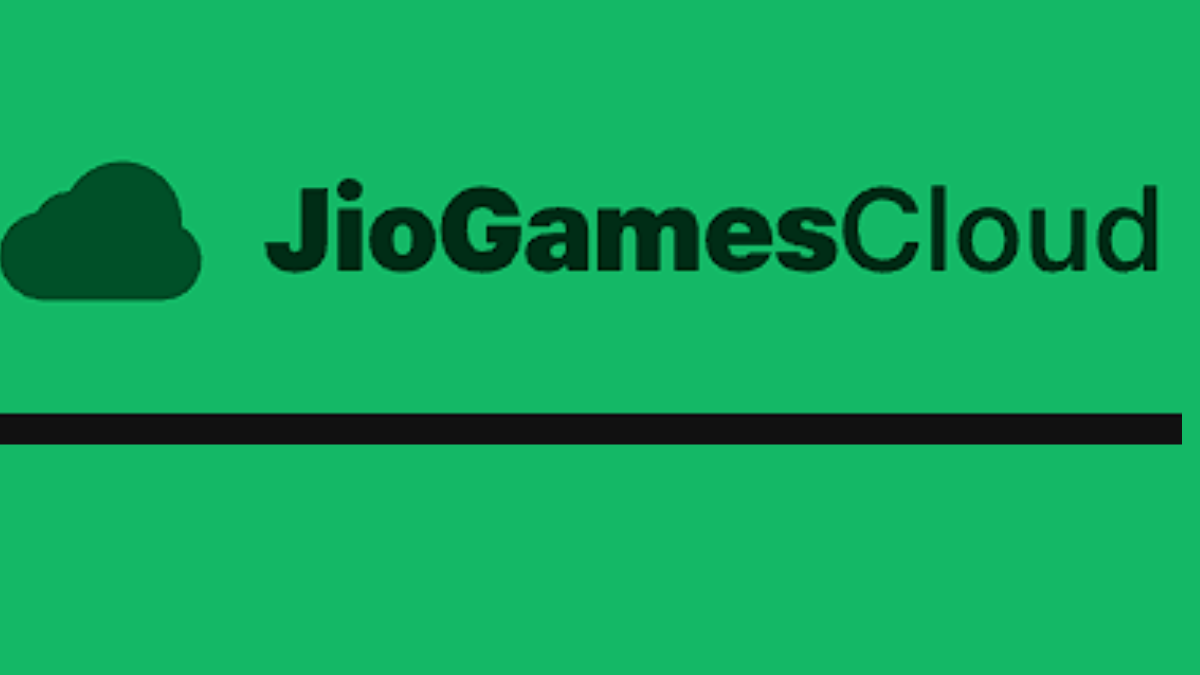
One other issue is when you are in a circumstance where you do not have a cosigner then you may actually want to try to exhaust all of your financing options. You’ll find many grants or loans and other scholarship grants that will give you funds to aid with college expenses. Thanks alot : ) for the post.
One thing I’d prefer to say is that often before obtaining more computer system memory, consider the machine into which it will be installed. Should the machine will be running Windows XP, for instance, the actual memory limit is 3.25GB. The installation of greater than this would simply constitute just a waste. Make certain that one’s mother board can handle the actual upgrade amount, as well. Great blog post.
ST666dangnhap… Alright, let’s see what this is all about. Heard good things about the ST666 platform. Hoping the ‘dangnhap’ part is smooth and easy. No one likes a complicated login! st666dangnhap
Bot88bet… I’m curious about the ‘bot’ part. Do they have automated betting? Time to investigate! Hope it’s helpful, not just hype. Check it out here: bot88bet
lasbetcasino… alright, it’s got potential. I had a few good rounds. Not gonna retire off it, but it’s worth a look if you’re bored. See lasbetcasino.
Lamarr Wilson Remembered as Tech Community Loses a Guiding Voice — The technology world is mourning the death of beloved tech influencer Lamarr Wilson, a beloved figure who guided countless viewers navigate the rapidly evolving tech space by blending knowledge with entertainment. His death has deeply affected fans, other influencers, and the broader digital ecosystem, making the tech world feel emptier without him. Celebrated for his infectious enthusiasm, deep understanding of technology, and unmistakable warmth, Wilson was much more than a technology YouTuber, as Wilson made learning technology accessible and empowering for his audience. His passing has created a lasting absence, yet his legacy continues to resonate with the community he built — learn more at https://urbtnews.com.
Lamarr Wilson Remembered as Tech Community Loses a Guiding Voice — The tech community is deeply saddened by the death of beloved tech influencer Lamarr Wilson, a reliable source who helped millions explore the ever-changing technology landscape through humor and sharp insight. His passing has deeply affected followers, fellow creators, and the broader technology industry, making the online space seem less bright in his absence. Known for his infectious enthusiasm, sharp insights, and unmistakable warmth, Lamarr was far more than a content creator, as he made understanding tech enjoyable and empowering for his audience. His loss has opened a lasting absence, yet his influence continues to live on through the millions he helped — read more at https://urbtnews.com.
188betvietnam is something to behold. I can say it is quite awesome and nice. Checkout 188betvietnam now!
Alright, folks, let’s talk TP88Casino. I gave it a whirl and honestly, it’s not bad! The games are pretty slick and I had a decent time. Check it out and see what you think! tp88casino